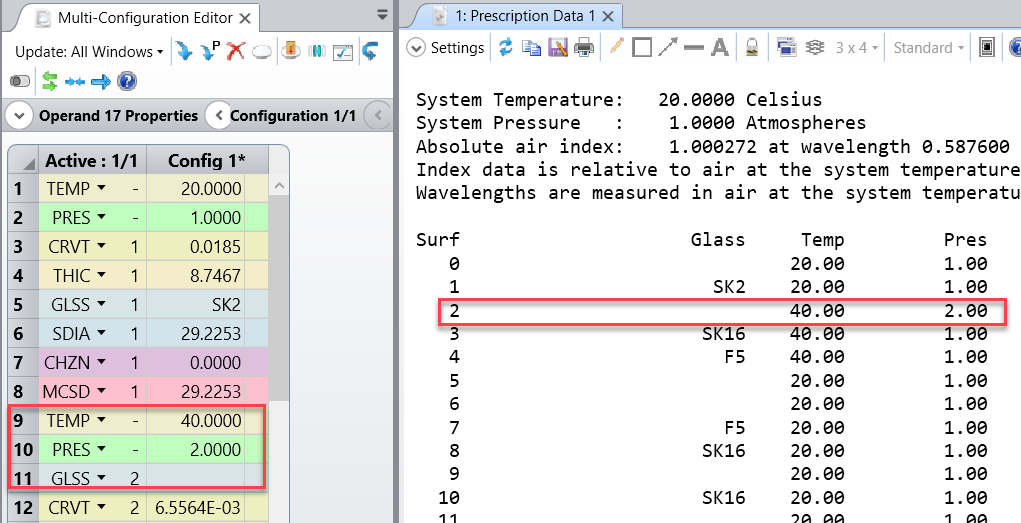Hello,
My Zemax license number: L103085. Using Optics Studio 20.2.2
I’m trying to model different air pressure in the different segments of the system.
I follow the procedure described in the User’s manual : “Defining Multiple Environments within a Single
Configuration” on page 170
It appears the system always use the last Pressure operand value defined in Muti-configuration editor to apply to all the surfaces, and not allow to specify different pressure values at different segments using different Pressure operands for different segments.
At the same time the Temperature values could be assigned different values for different segments.
I’m checking the surface pressure and temperature values using Prescription report.
What seems to be the problem?