使用OpticStudio时,内置的HTML中的关键字搜索可以帮助我们快速找到要查找的内容。如下面点击Help> Help System开启HTML帮助文件,点击Search tab并输入关键字就可展示搜索结果,单击Title可使搜索内容按字母顺序排列。
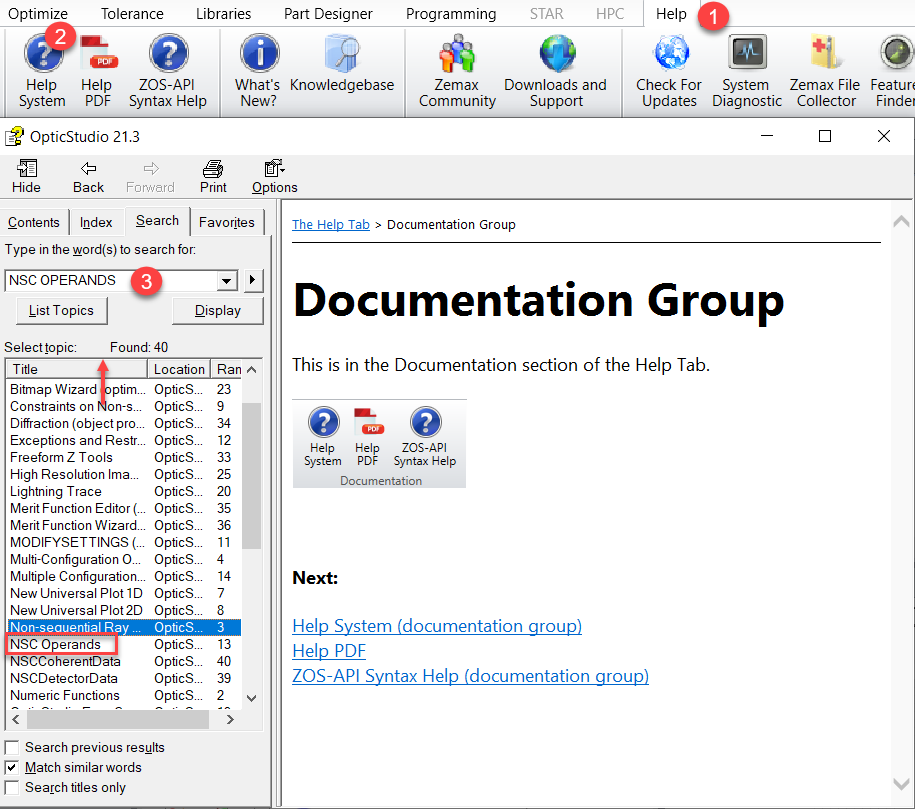
下面介绍如何将这个html文件锁定到任务栏中。
- 打开 File Explorer.
- 勾选 Show file extensions option in File Explorer

- 打开文件夹找到要锁定的文件,默认该文件位置在:C:\Program Files\Zemax OpticStudio\Help
- 重命名以改变html文件的后缀,从原来的.chm 改为 .exe
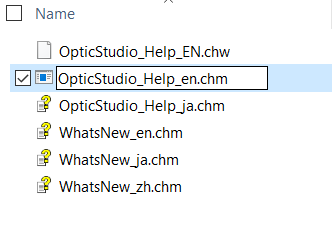
- 右击该文件并选择 "Pin to taskbar".
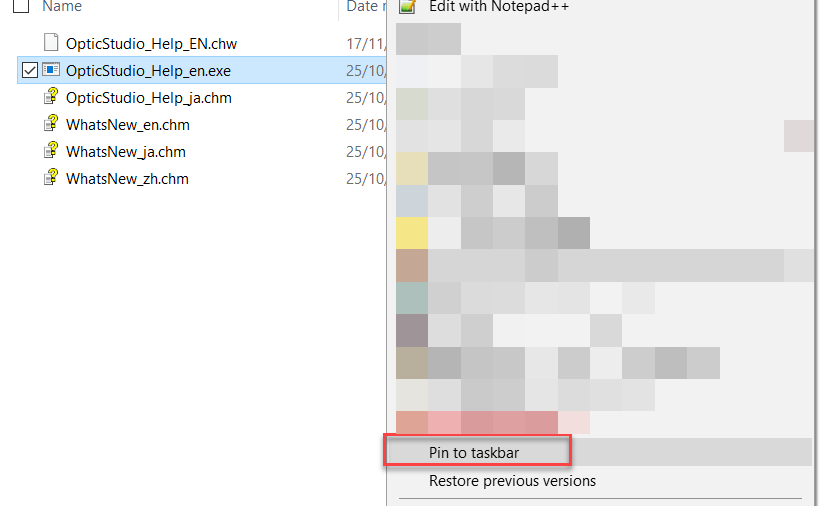

- 再将文件的后缀修改,改回原来的格式 .chm
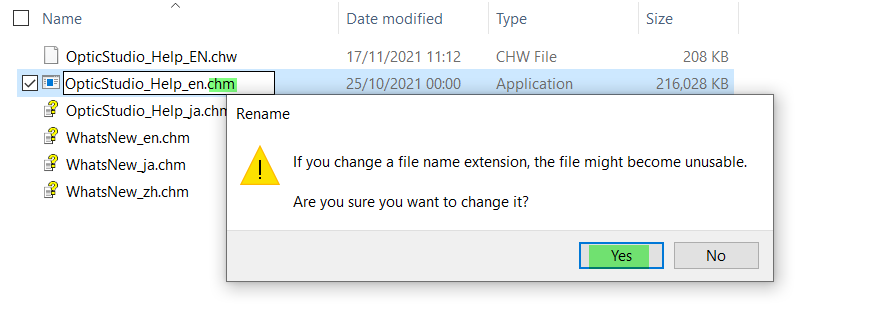
- 在任务栏上找到刚刚锁定的文件,鼠标右击选择 Properties
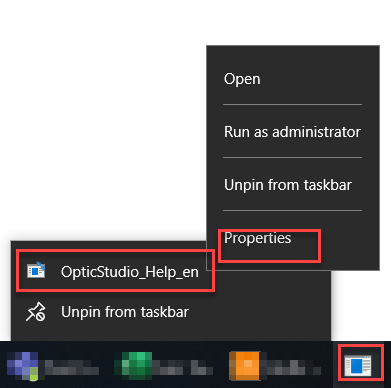
- 将Target路径中的后缀名,修改为原来的格式,即.chm
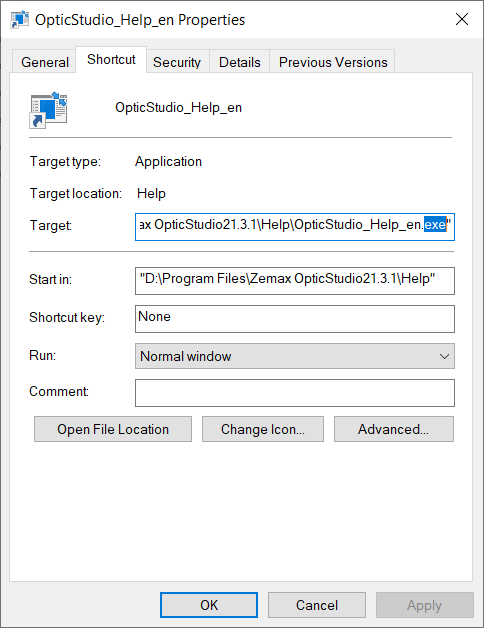
- 点击 Change Icon, 并选择想使用的图标,点击OK ,点击 Apply
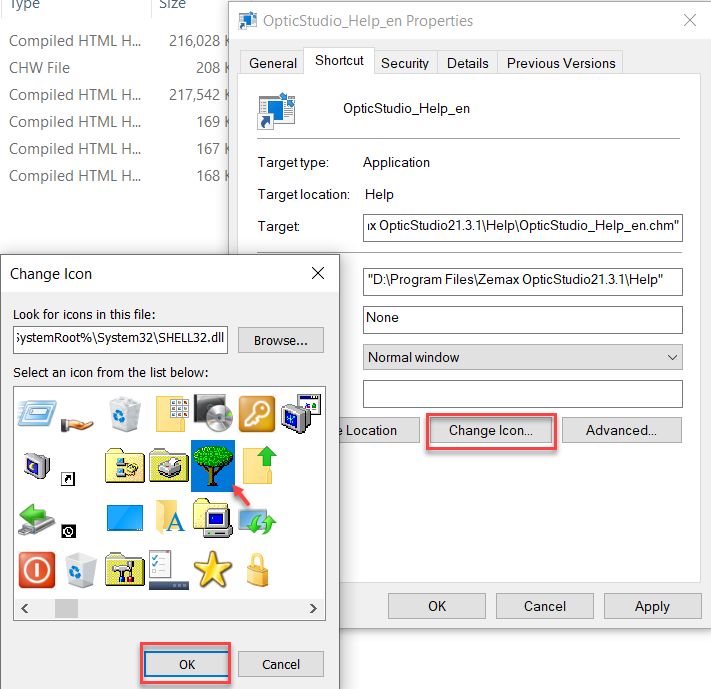
- 更换的图标在重启或重新登录Acount后会出现。
完成:




