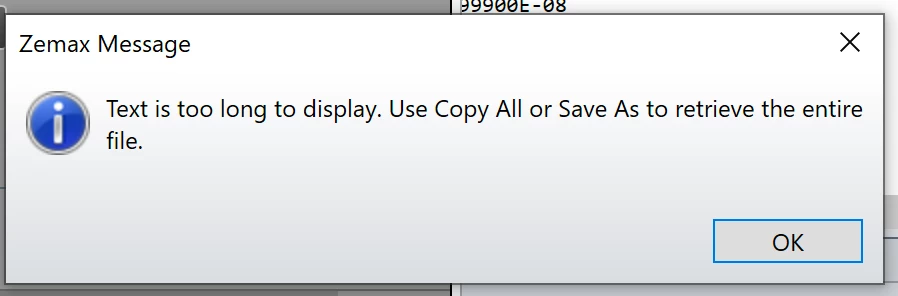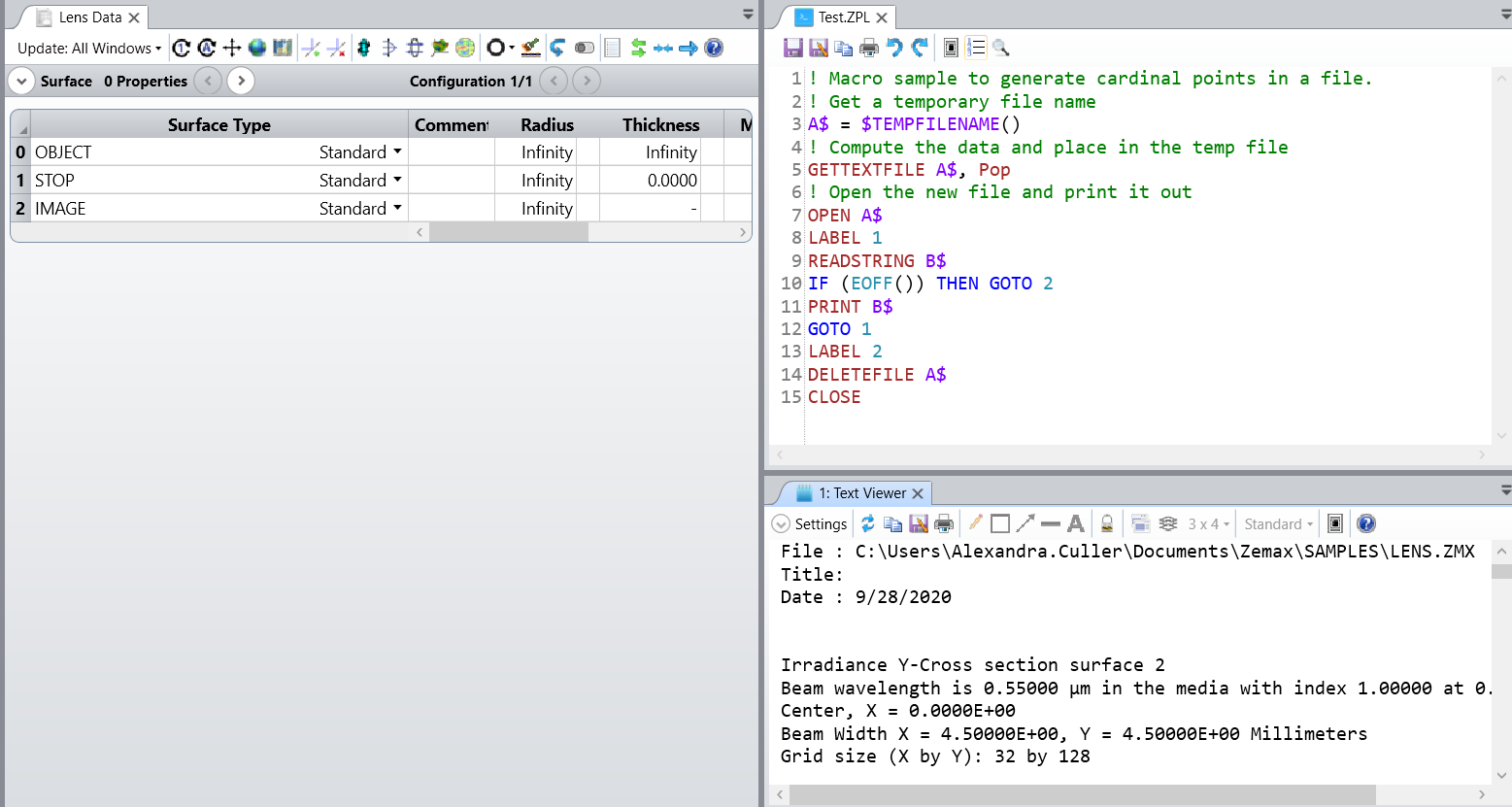Hi, I'm running Zemax Optic Studio Professional, version 20.2.2.
Whenever I'm working with large pixel arrays, or high (> 1024 x 1024) sampling in physical optics propagation, and my detector viewer/beam file viewer is set to text view, I get a message box saying 'Text is too long to display. Use Copy All or Save As' to retrieve the entire file'.
This message box doesn't cause a problem as I'm exporting the data in a macro anyway, but it means that during a long macro where I'm running POP multiple times, I have to constantly watch OpticStudio as it pauses the macro until I dismiss the message box, which is obviously impractical.
Is there a way to either
a) Increase the maximum allowed text file to be displayed within OpticStudio, or
b) Suppress the message box, as the data export is absolutely fine
Thank you!