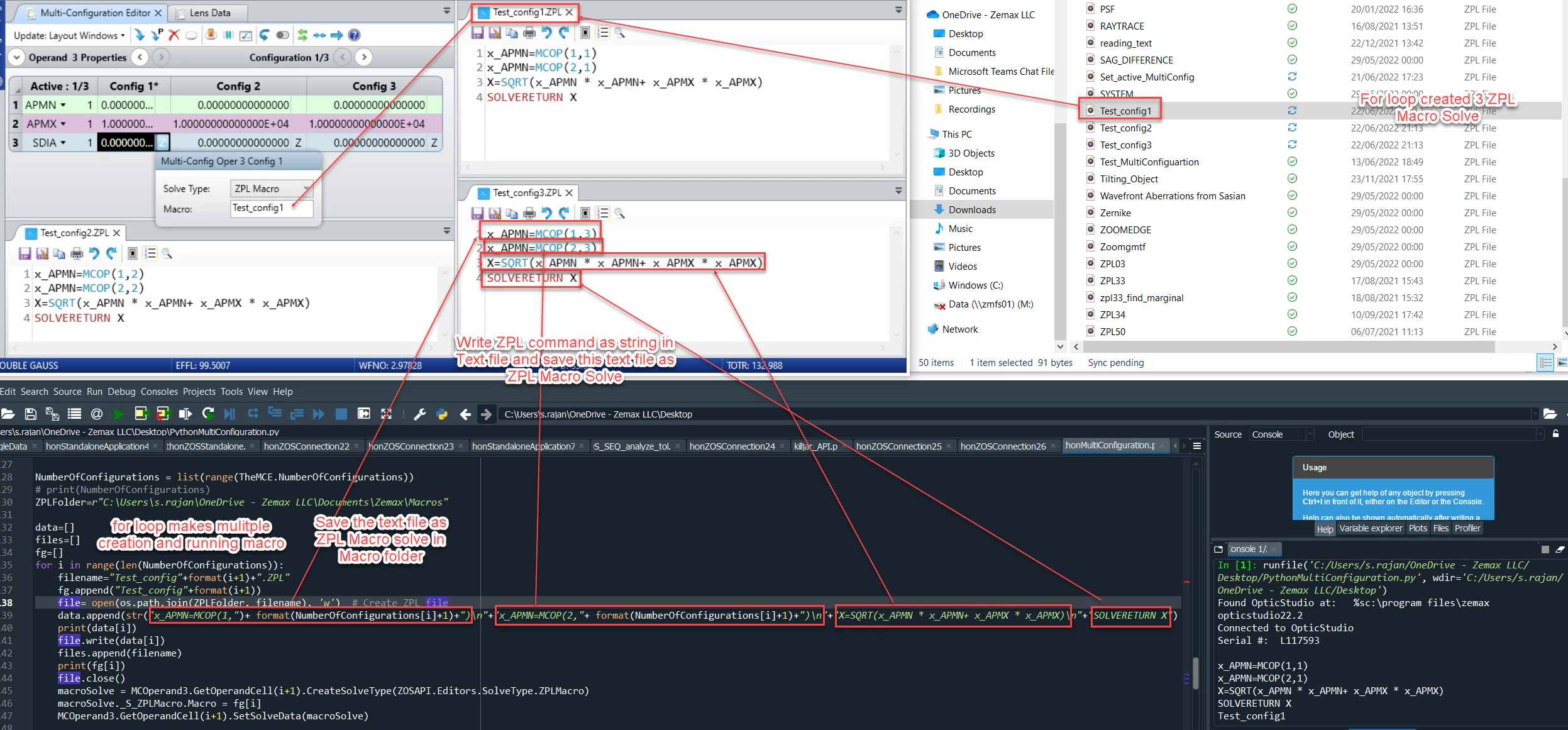We can use ZOS API Python to create and run the ZPL Macro Solve.
Let’s have an example of ZPL Macro Solve. Applying ZPL Macro Solve in Multi Configuration Editor.
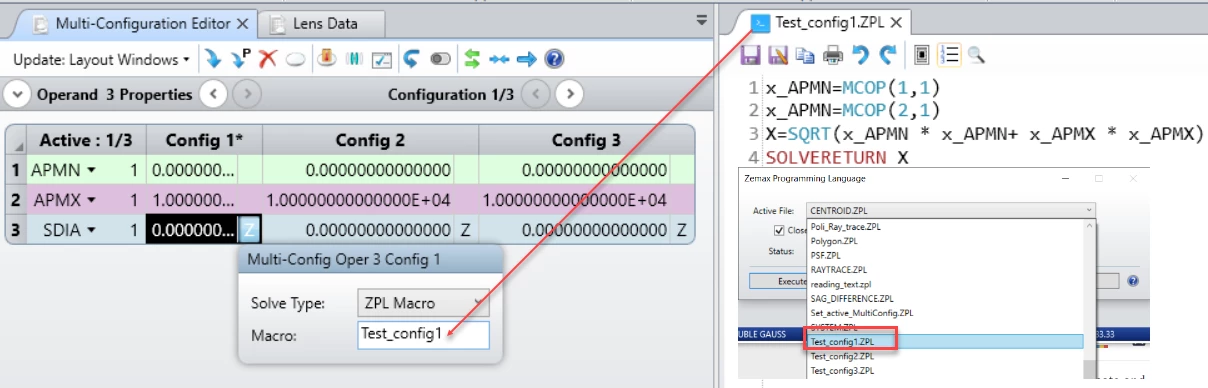
Now we create this Test_config.ZPL from Python program and run in for loop for all 3 configuration.
We can use ZPL Command as string in Python Program and write in the text file. Then save the file as ZPL in ZPL Macro folder. If we use forloop then we can create and run multiple ZPL Macro solve. As in Multi-configuration, for each configuration need seperate ZPL Macro Solve file.
Python Code :
NumberOfConfigurations = list(range(TheMCE.NumberOfConfigurations))
# print(NumberOfConfigurations)
ZPLFolder=r"C:\Users\s.rajan\OneDrive - Zemax LLC\Documents\Zemax\Macros"
data=[]
files=[]
fg=[]
for i in range(len(NumberOfConfigurations)):
filename="Test_config"+format(i+1)+".ZPL"
fg.append("Test_config"+format(i+1))
file= open(os.path.join(ZPLFolder, filename), 'w') # Create ZPL file
data.append(str("x_APMN=MCOP(1,")+ format(NumberOfConfigurations[i]+1)+")\n"
+"x_APMN=MCOP(2,"+ format(NumberOfConfigurations[i]+1)+")\n"
+"X=SQRT(x_APMN * x_APMN+ x_APMX * x_APMX)\n"
+"SOLVERETURN X")
print(data[i])
file.write(data[i])
files.append(filename)
print(fg[i])
file.close()
macroSolve = MCOperand3.GetOperandCell(i+1).CreateSolveType(ZOSAPI.Editors.SolveType.ZPLMacro)
macroSolve._S_ZPLMacro.Macro = fg[i]
MCOperand3.GetOperandCell(i+1).SetSolveData(macroSolve)