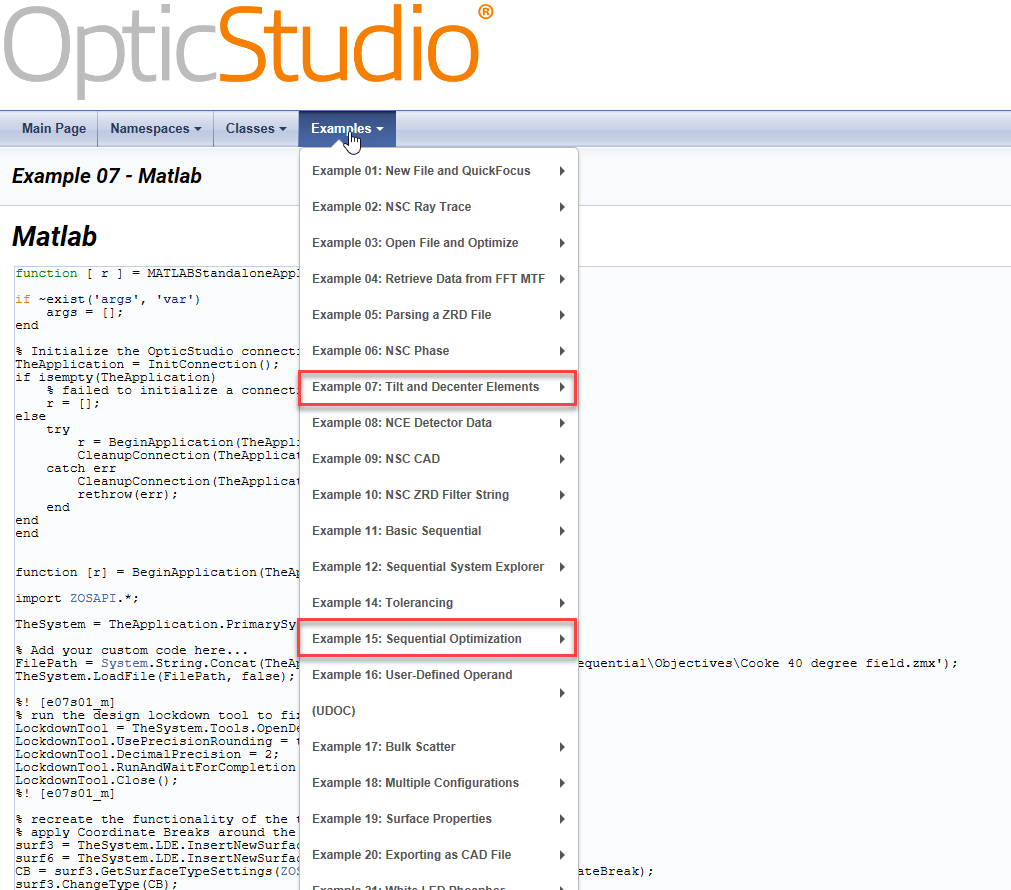Dear Zemax Team I would like to pick up in surface 21 the parameter 18 from surface 17, in Matlab, something like:
Par18 = Surface_21.GetSurfaceCell(ZOSAPI.Editors.LDE.SurfaceColumn.Par18);
TheLDE.GetSurfaceAt(21).SurfaceColumn.Par18.PickupFrom = 17;
But I cannot get it working properly.
Thanks for your help.Best regards
Gabriele