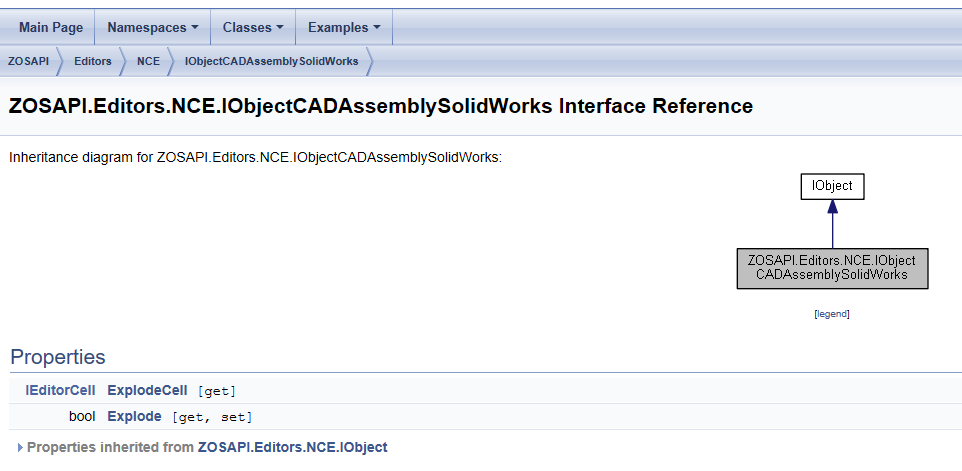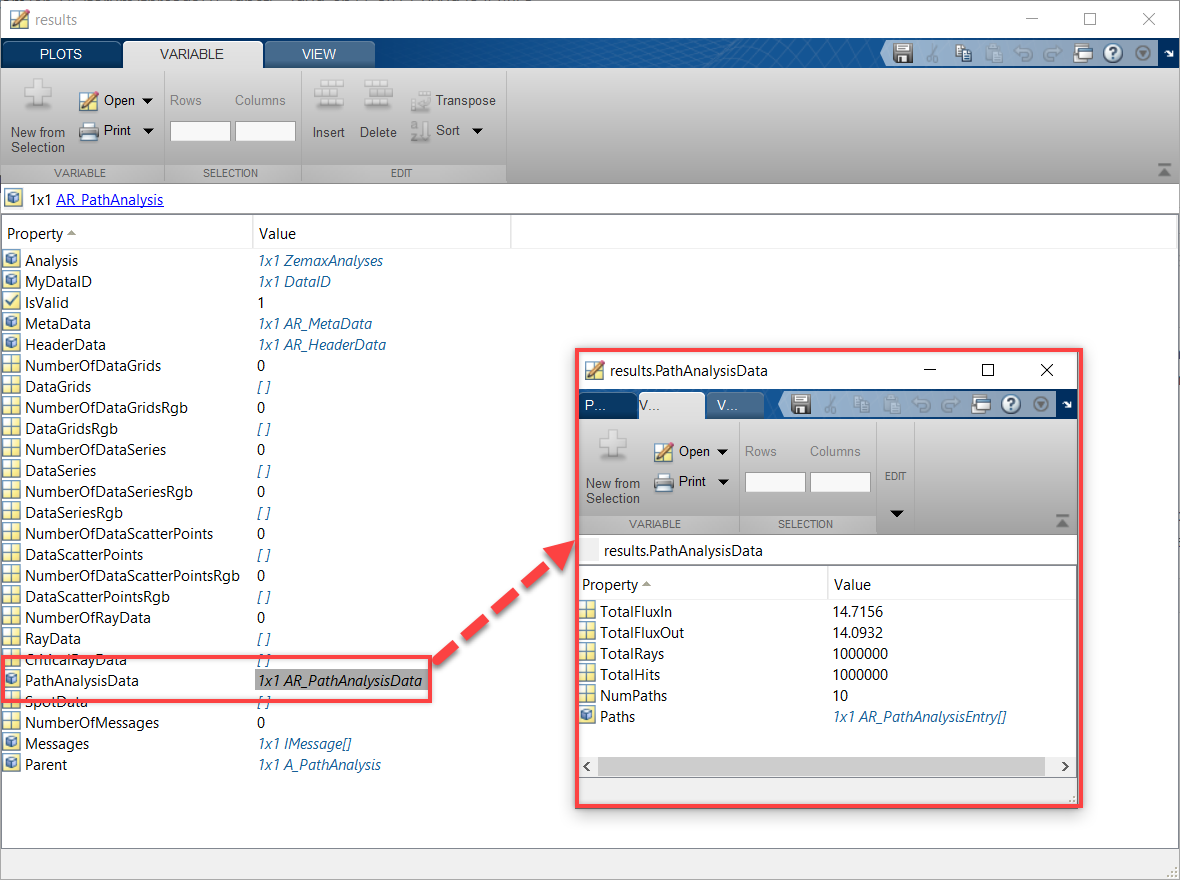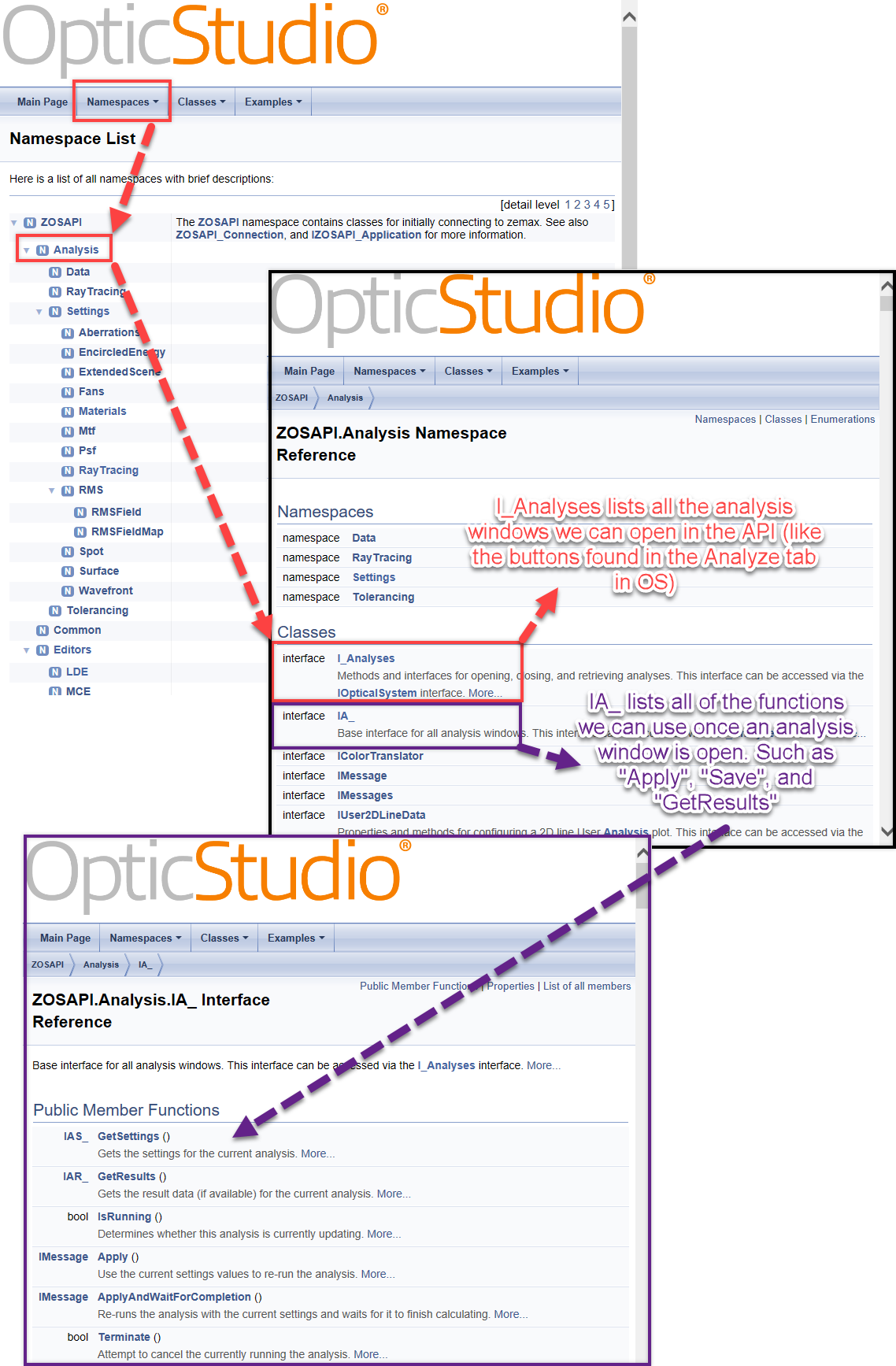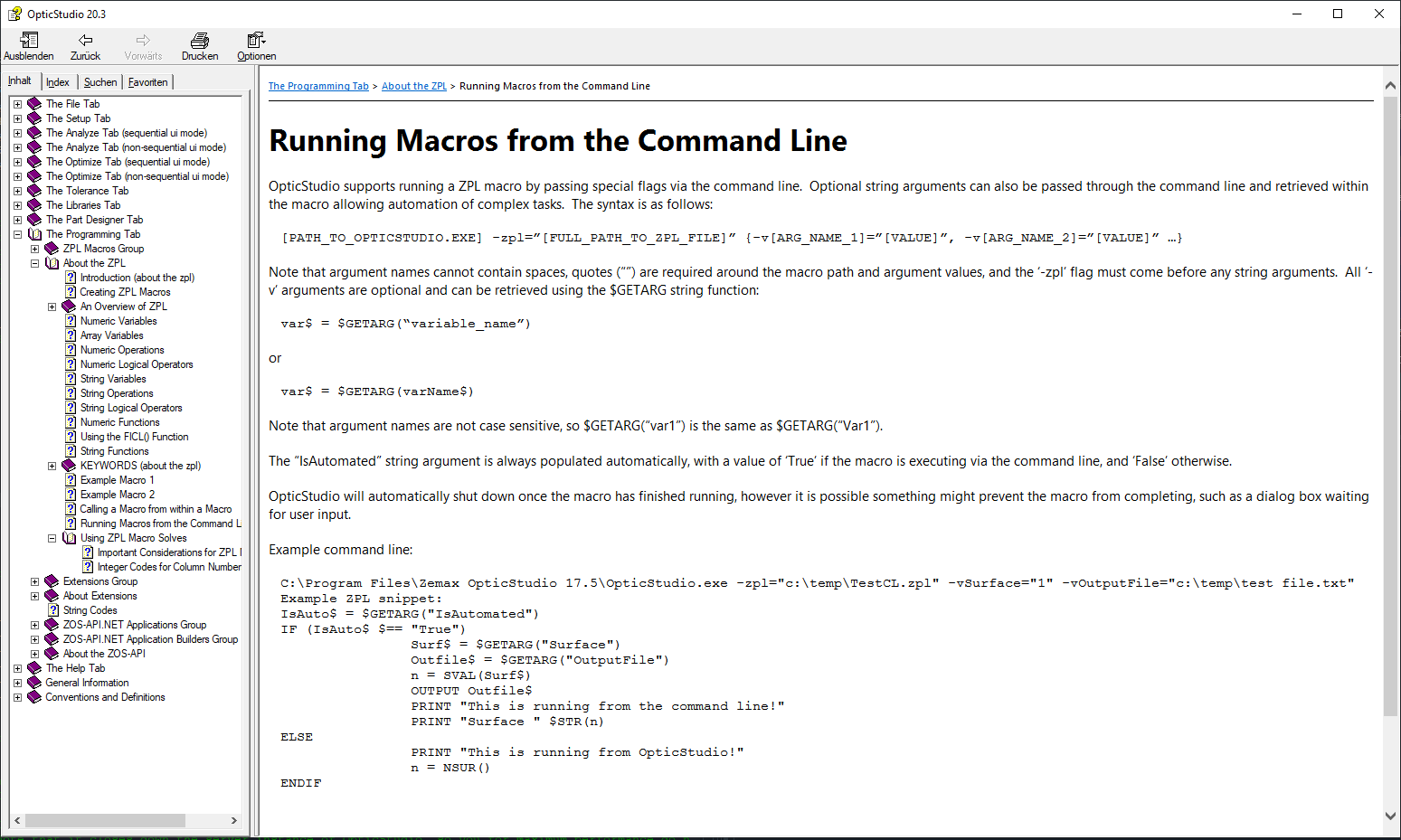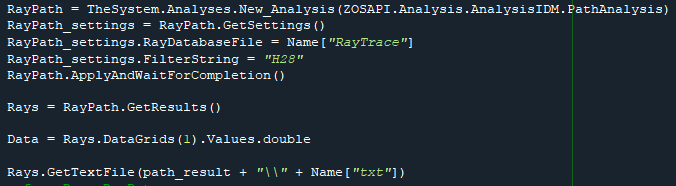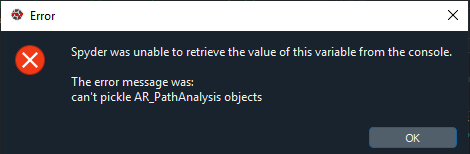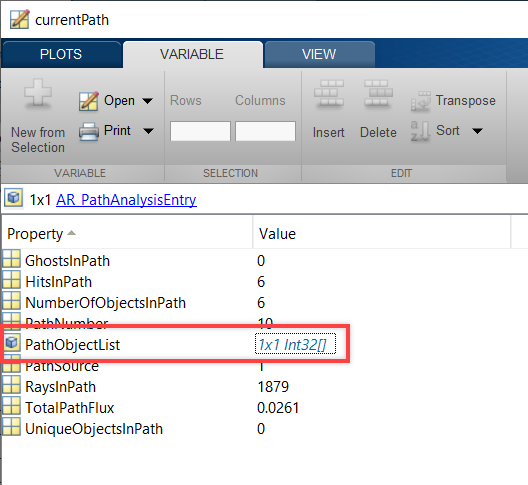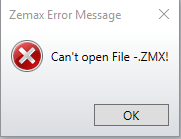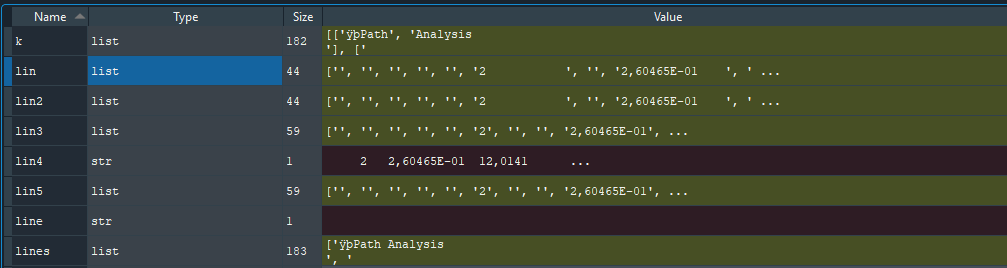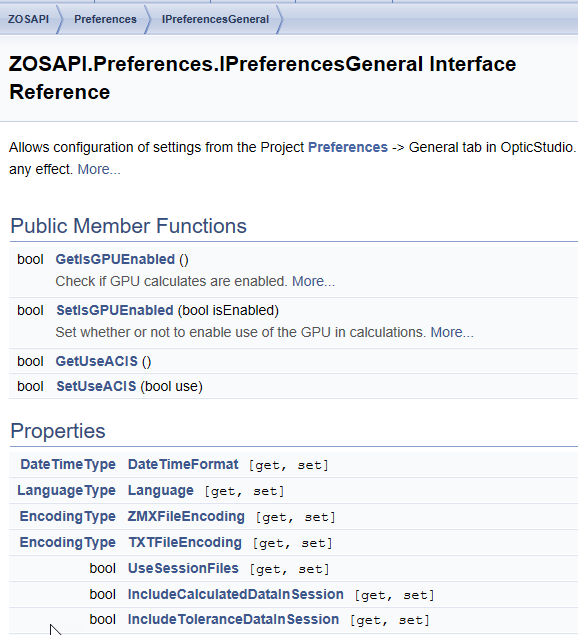Hello,
i am currently working on a Python program to automate as many process steps as possible in scattered light analysis.
I don't have so much experience in Zemax API programming yet and have tried to get familiar with it using the example programs, the knowladgebase and ZOS help.
My CAD file is a SolidWorks assembly, which I also inserted without any problems, but I would like to use the Explode command to split it into the individual parts for a better path analysis.
Here my question is how to unzip my file correctly and if there is a more detailed article than the videos about the ZOS API Help, because this is not enough for me to understand the command structure.
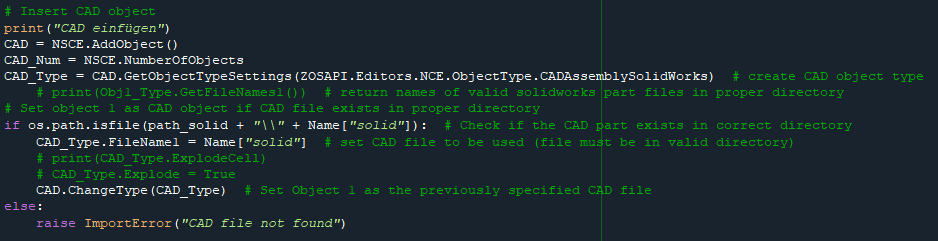
A second point is, I would like to have my data from PathAnalysis available as data in Python for evaluation, here I also did not manage to understand the program structure. So far I have only been able to make it useful by saving it as text first and reading it in afterwards.
With kind regards
Christian