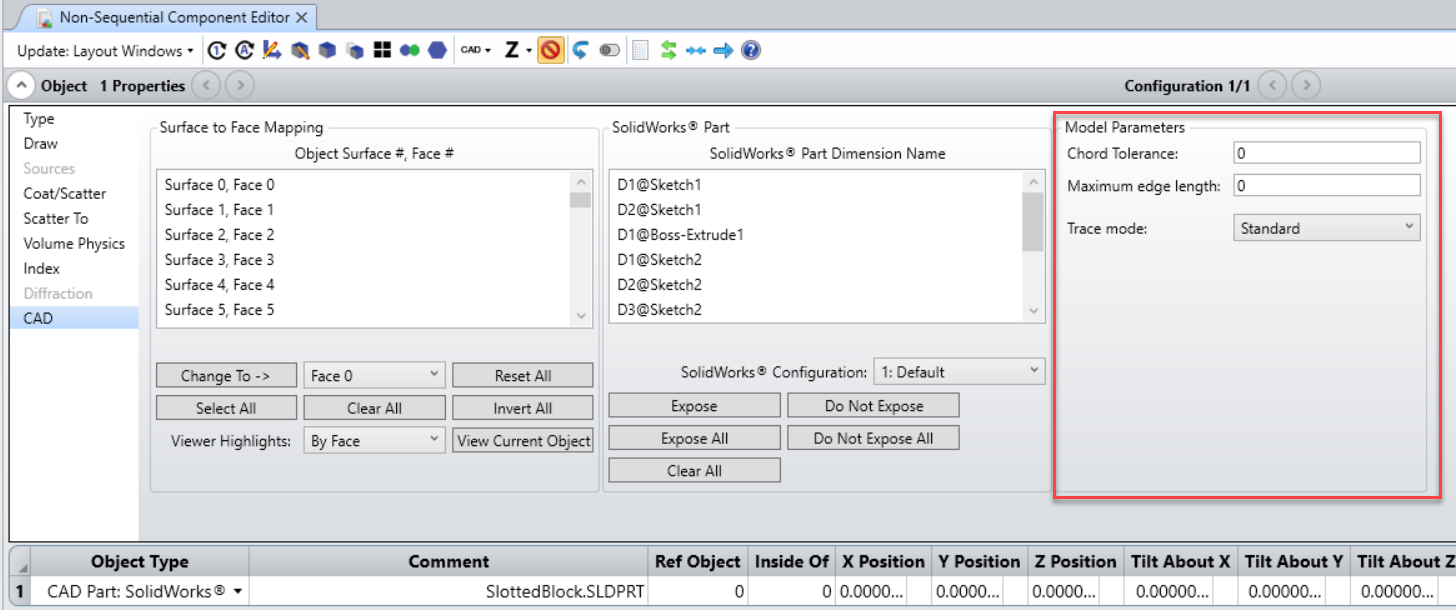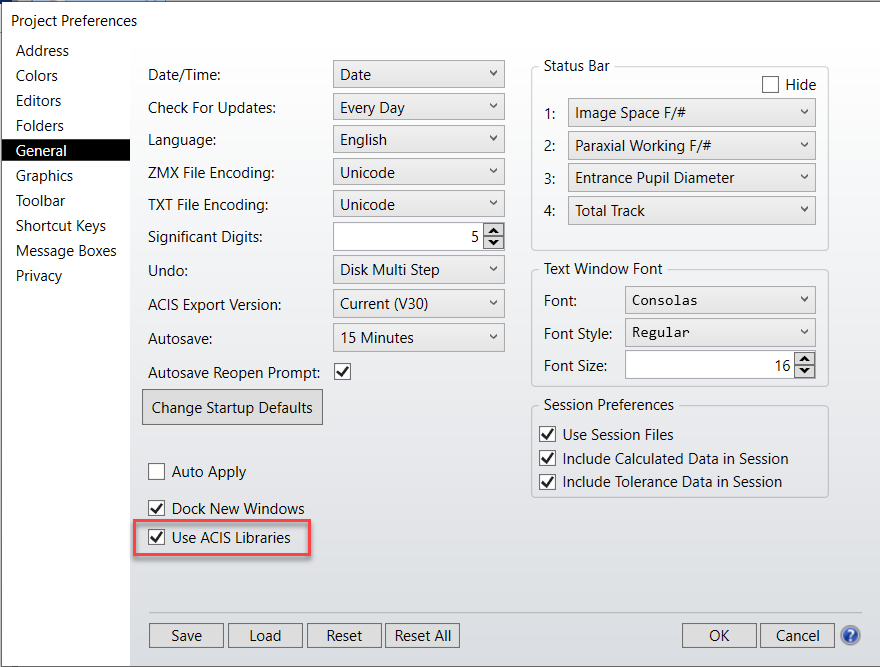In OpticStudio 20.3 we implemented new CAD libraries that significantly improved the performance of systems containing imported CAD object. Unfortunately some important information regarding these changes was not included in the 20.3 Help Files documentation. We will be including updated documetation in the next service pack, but in the meantime we'll add the relevent content to this thread to illustrate where behaviour has changed.
Enter your E-mail address. We'll send you an e-mail with instructions to reset your password.