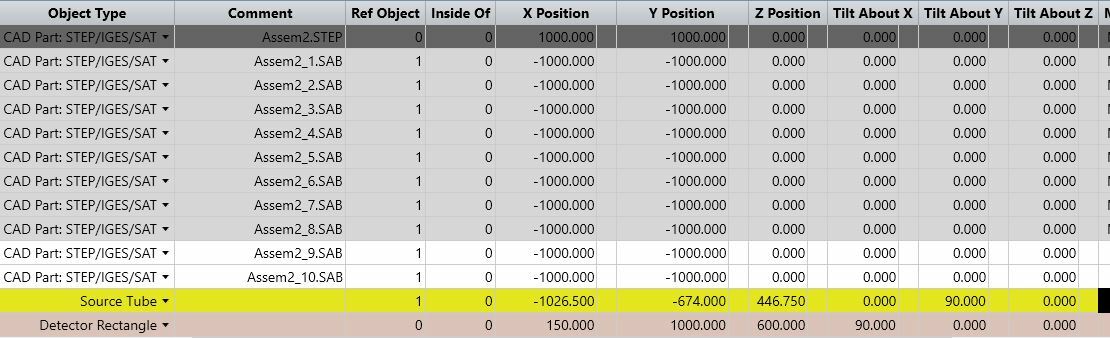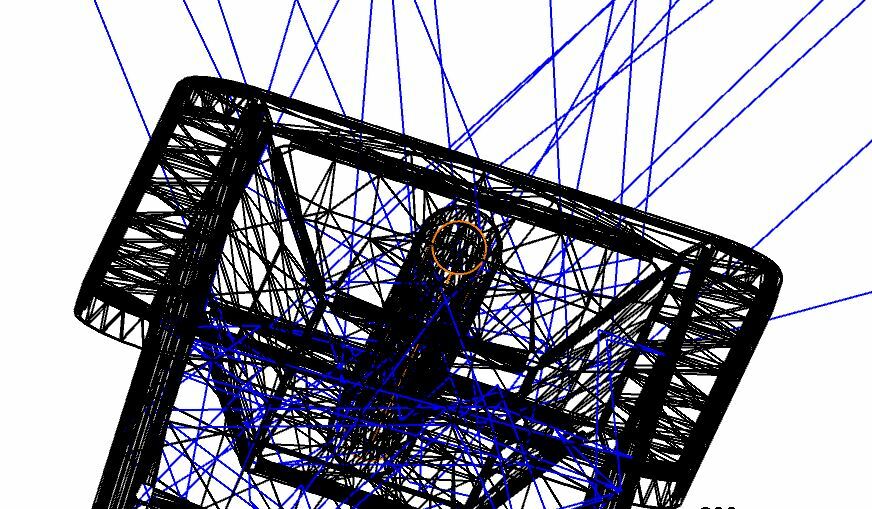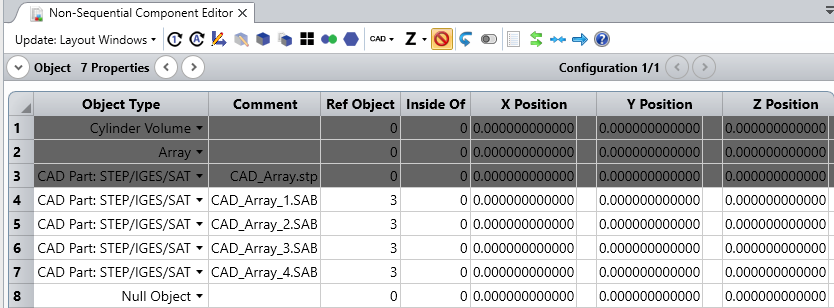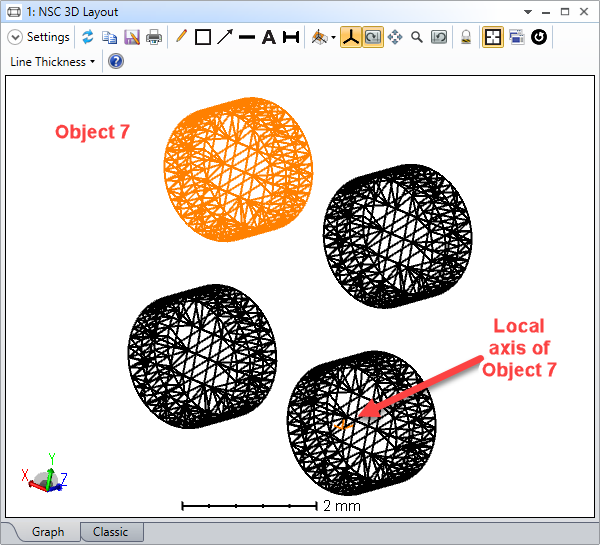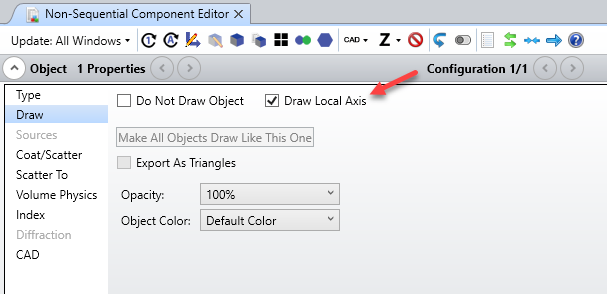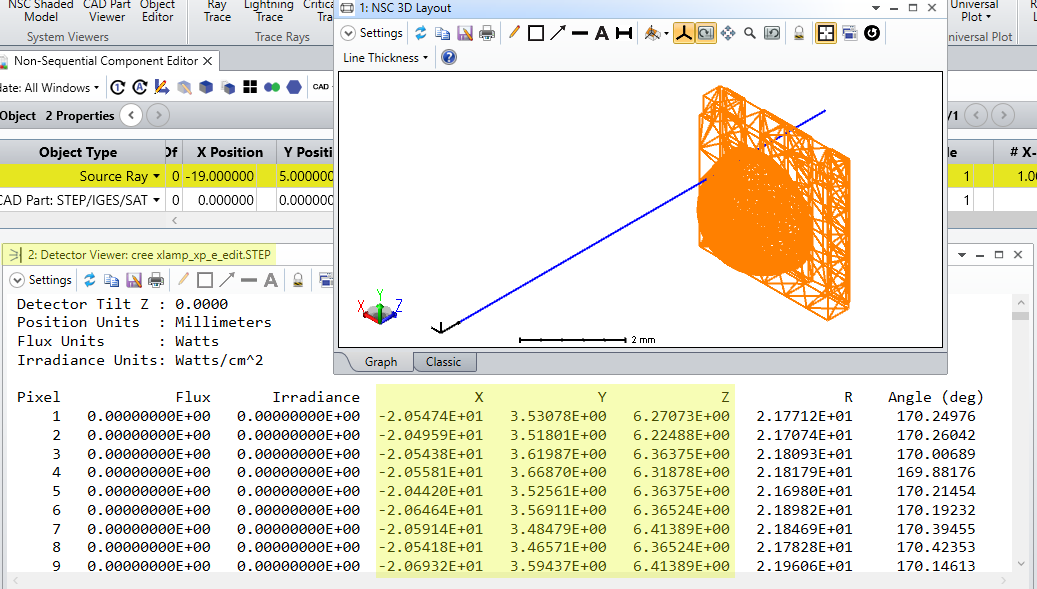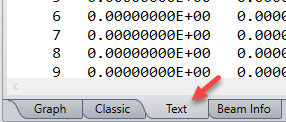Hi
I have loaded a CAD file into OpticStudio and exploded it to get the individual objects.
I then created a source tube, which I wanted to place at the same position as one of the exploded components.
The attached files show the Non-Sequential Editor with the components and my source tube, which I want to be in the same place as object 11.
I had to give it specific X, Y and Z co-ordinates so that it would be in the same place as object 11, but object 11's co-ordinates are just -1000, -1000 relative to the original CAD assembly (object 1).
When I gave the source tube these co-ordinates (also relative to object 1) it appeared in a different position.
As you can see, I had to apply different values to X, Y and Z to get it in the same place.
Can anyone explain why this is?
Thanks in advance.