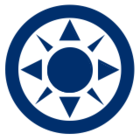A bug has been identified in the most recent release of OpticStudio, which is causing multiple parameter-solves to be missing from the drop-down menu in many sequential parameters. However, the solves are still accessible. The issue is not in the functionality but rather in the user interface.
Temporary Resolution A
Users familiar with ZPL macros can easily write a macro using the SOLVETYPE and UPDATE keywords to insert a solve in the desired location. Existing solves can still be modified, and files that are read in with existing solves will keep them. So the macro can create a solve and populate it with values that may then be modified as needed.
For users unfamiliar with ZPL programming, a simple macro with descriptions in the body of the macro describing how to populate the arguments is attached here. There are only two lines of code, so it should be accessible to most users. It is named InsertSolve.ZPL in the attachment.
Temporary Resolution B
A sample file has been prepared with each type of solve applied to a surface. By copying the entire surface row, the parameter solve can then be pasted into any existing OpticStudio File. The Radius, Thickness, Material, Clear Semi-Dia and a numbered parameter columns are covered by this sample file.
Note: The entire surface row must be copied. Only copying a single cell will not carry the solve over!