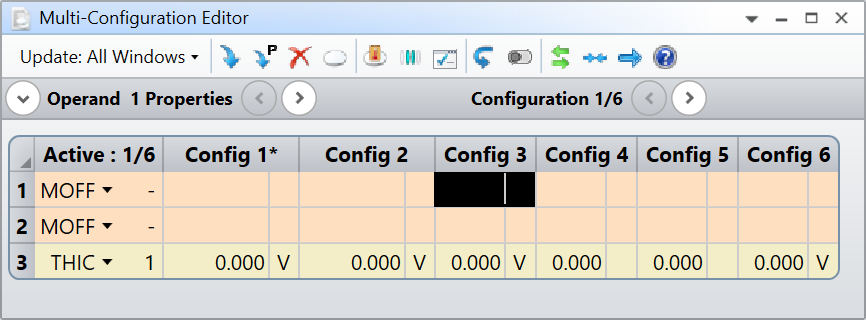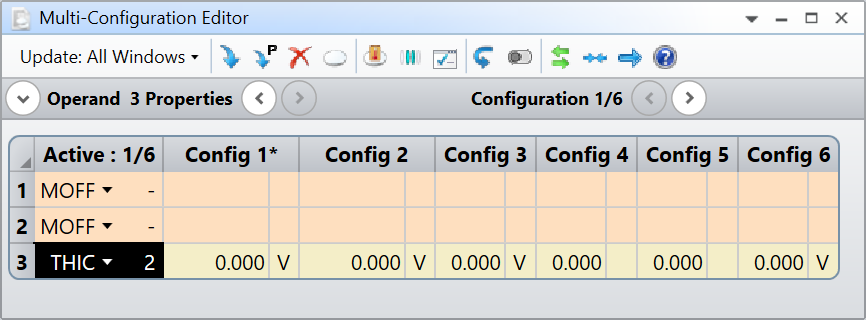I cannot for the life of me in the retarded ZEMAX figure out how to do this. I have 6 CONFIGURATIONS.
I want to set THIC on surface to beVariable in configs 1,2,3,and 6. FIXED in 4 and 5.
FORM THE MANUAL:
Syntax:
SETVAR surf, code, status, object
or
SETVAR config, M, status, operand
So I would use the second version of SETVAR because the “M” says it is for multiple configurations.
So where is the surface number in the command?
Where is the “T” entered for thickness
Thanks.