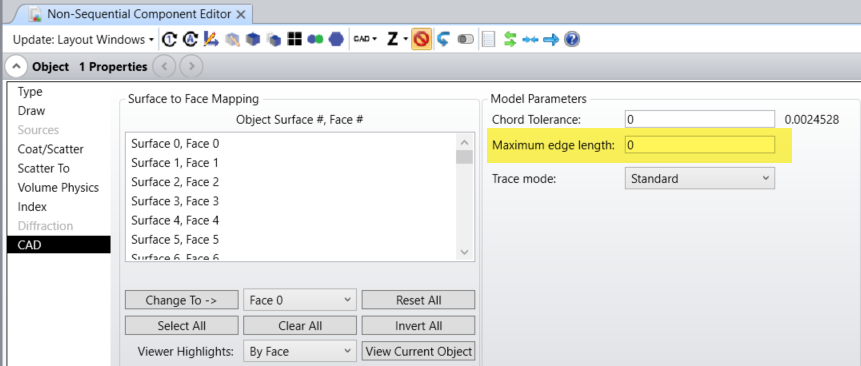In NSQ mode system, I have two detectors, one is rectangular detector and the other one is an Extruded object works as a detector.
In rectangualr detector, there are 301x301 pixels and the area of extruded object is larger than hlaf of that rectangular detector.
When I check the data of that extruded detector, found there are only 124pixels. I need more pixels to get more detail simulation results and hope the pixel size is the same as that of rectangular detector.
Is there a method to change pixel size or pixel numbers?