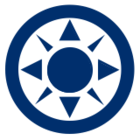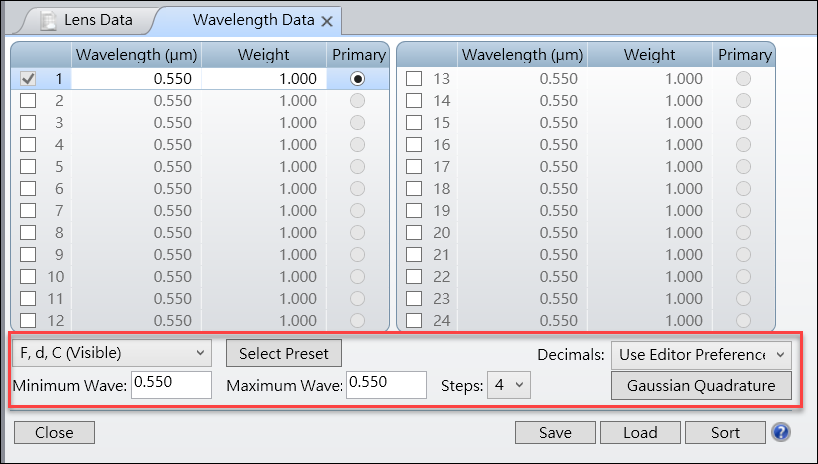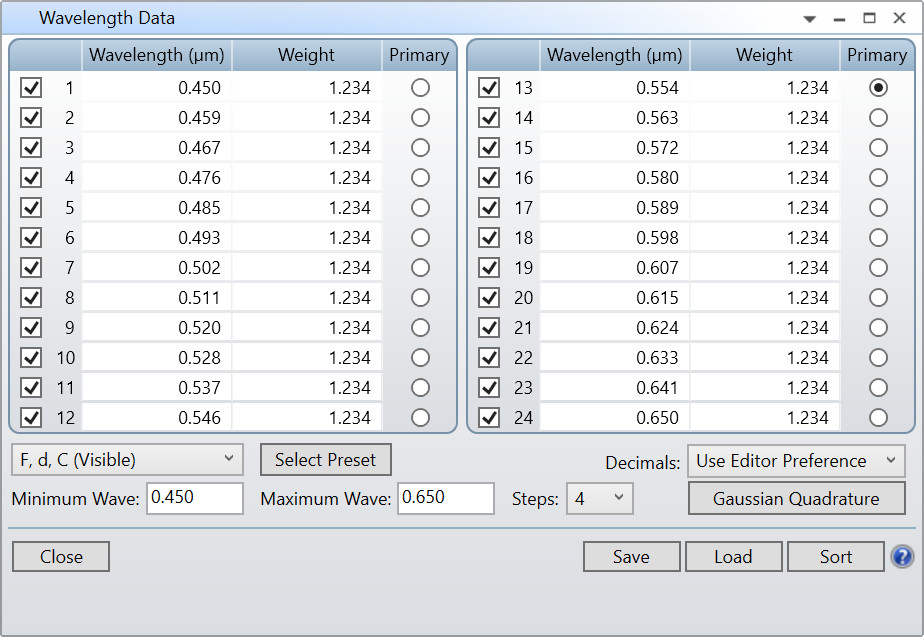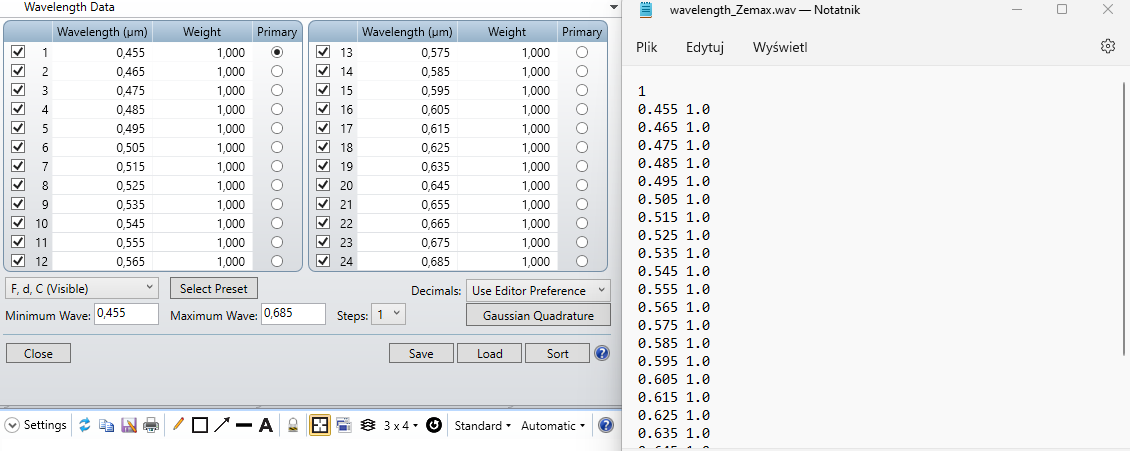Is there a way to define several wavelengths that is more efficient than adding them one by one in the System Explorer?
Solved
Defining multiple wavelengths
Best answer by Sarah.Grabowski
If you open go to the System Explorer and double click on Wavelengths, you can open the Wavelength data in a table.
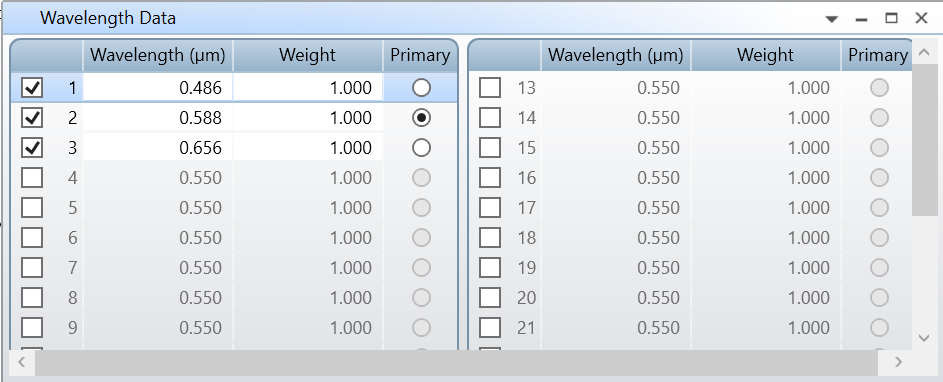
From here, you can enable as many fields as you want by checking the box on the left and define the wavelengths and weights for each one.
Enter your E-mail address. We'll send you an e-mail with instructions to reset your password.