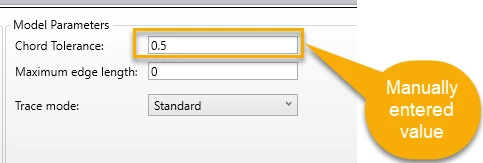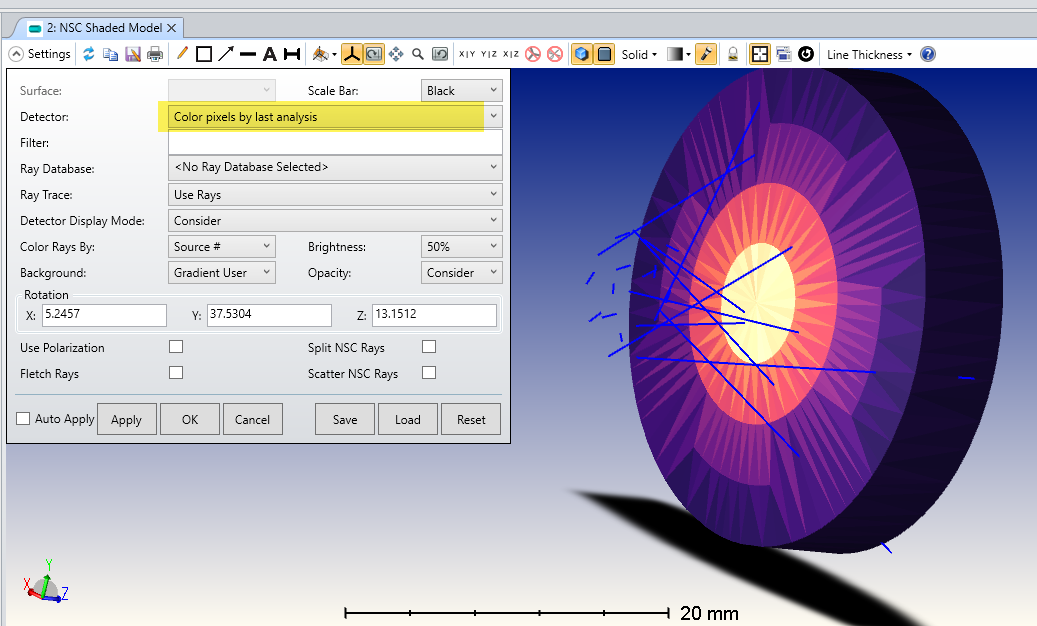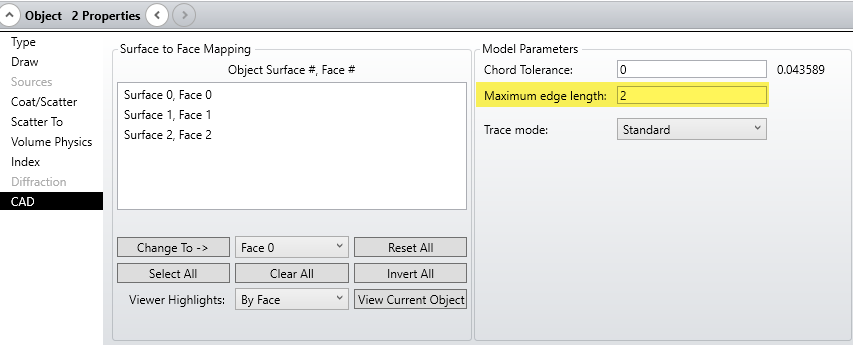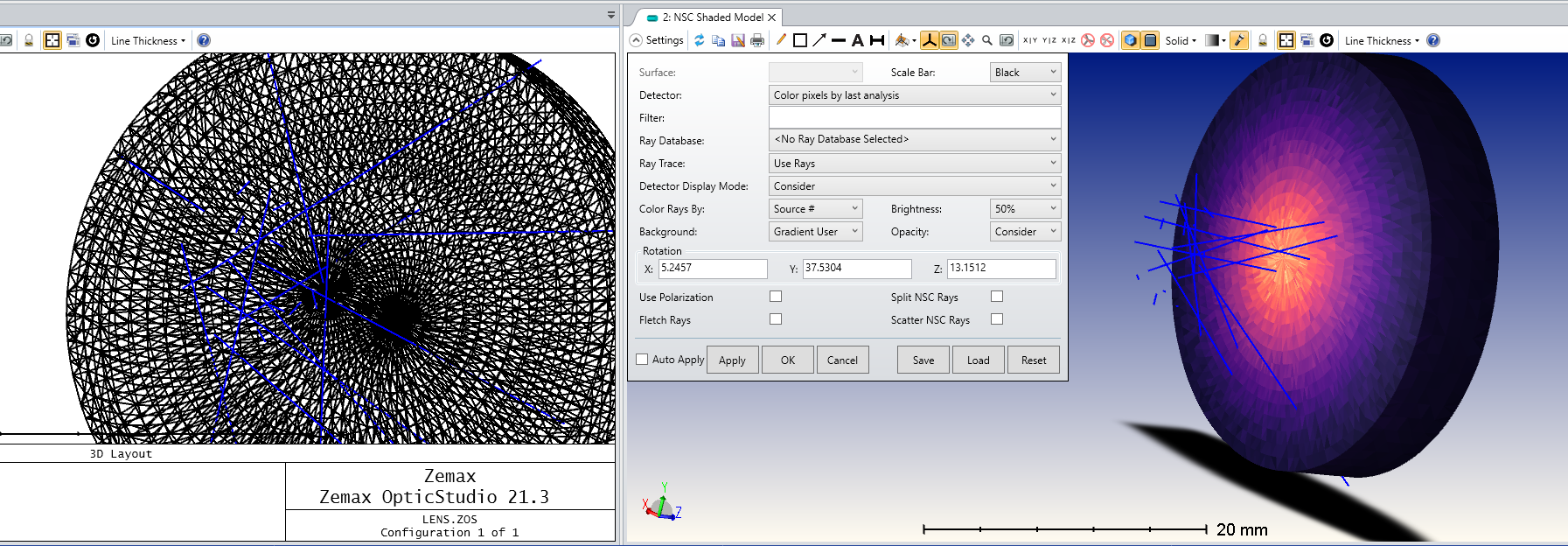In OpticStudio 21.3.2 we implemented improved default settings for the the faceting used when ray tracing CAD objects using the ACIS libraries.
In Object Properties...CAD setting the Chord Tolerance value to 0 will result in OpticStudio will automatically compute a Chord Tolerance related to the size of the CAD object in question. In OpticStudio 21.3.2 this default setting is smaller than in previous releases to enable more accurate ray tracing with default settings in a wider range of circumstances.
The actual Chord Tolerance used (in lens units) is shown to the right of the setting box. You can find out the more about the Chord Tolerance setting in the Help Files section. The Setup Tab > Editors Group (Setup Tab) > Non-sequential Component Editor > Object Properties (non-sequential component editor) > CAD
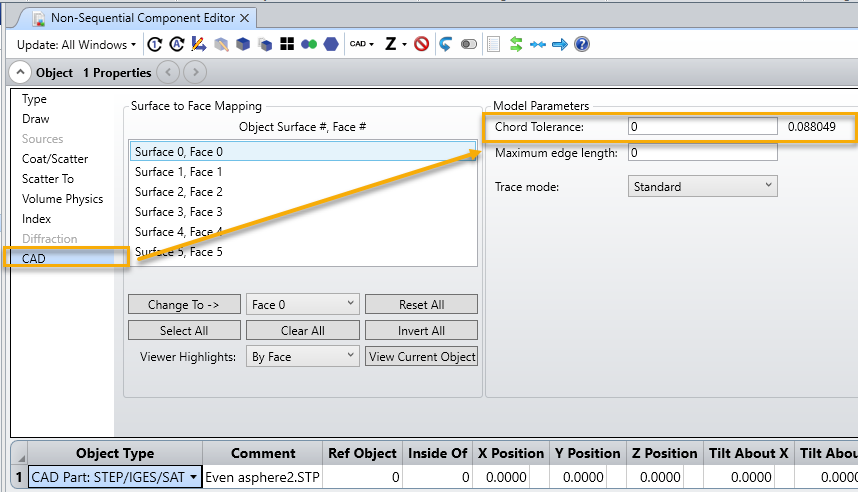
In some cases the more accurate default settings will lead to longer ray trace times, but in this case you still have the flexibility to set the Chord Tolerance manually to a larger value, to produce a coarser faceting which will ray trace faster.