Hi all,
As a part of collimating system i used mirror to fold the rays.
I got a tilted image but I do not found the reason for that.
Maybe something in coordinate breaks?
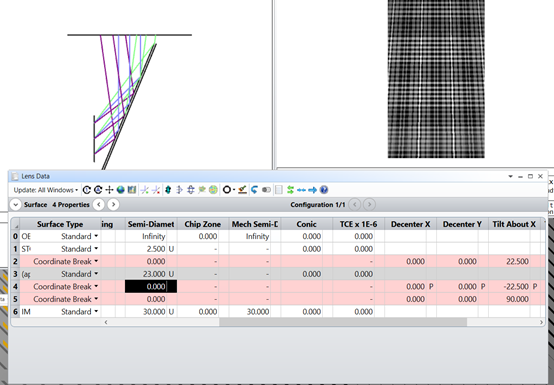
Thanks,
Nadav
Hi all,
As a part of collimating system i used mirror to fold the rays.
I got a tilted image but I do not found the reason for that.
Maybe something in coordinate breaks?
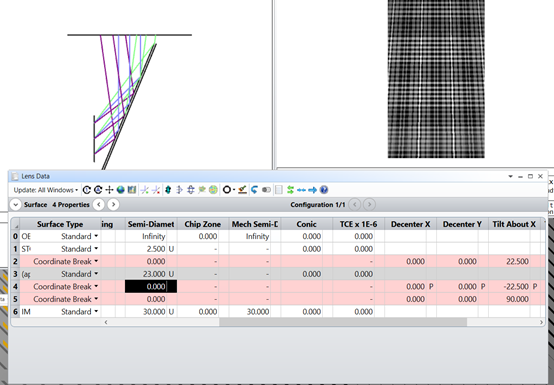
Thanks,
Nadav
Enter your E-mail address. We'll send you an e-mail with instructions to reset your password.