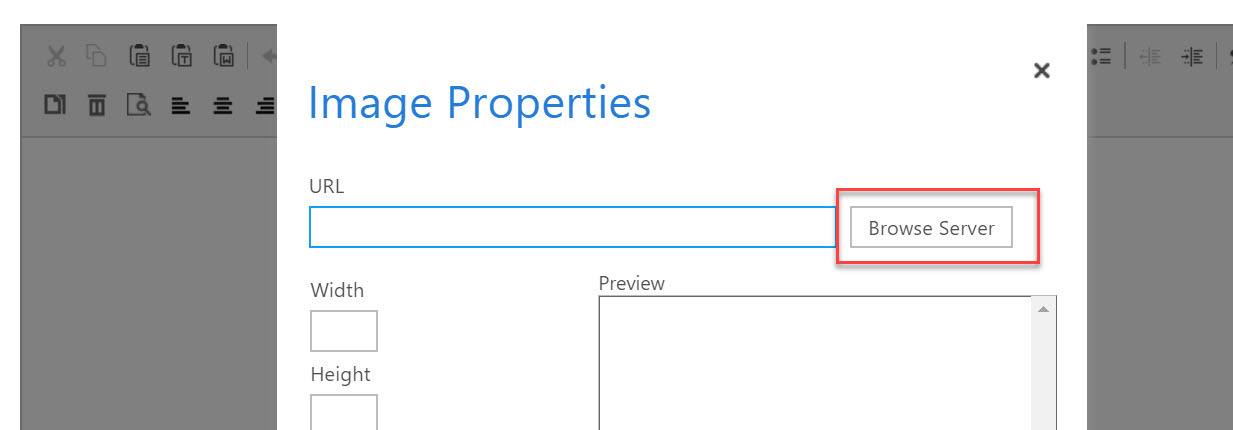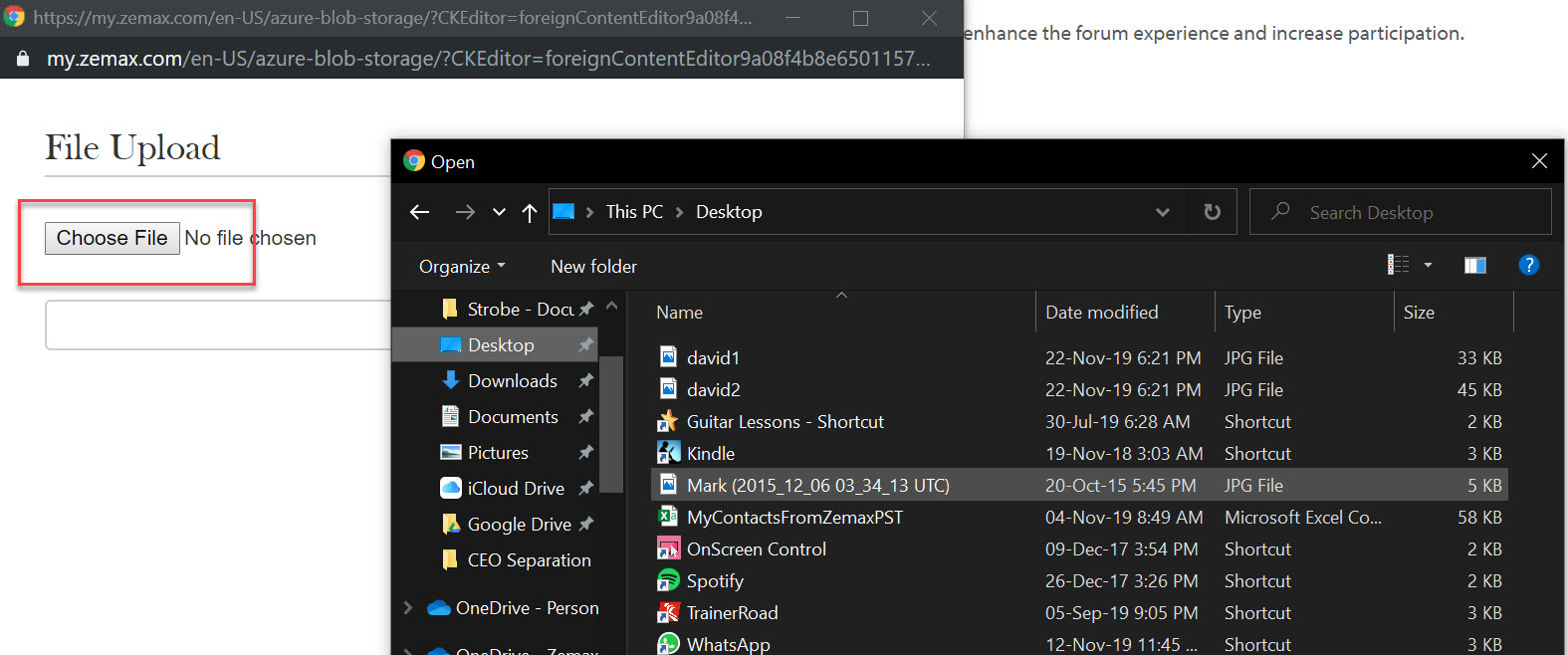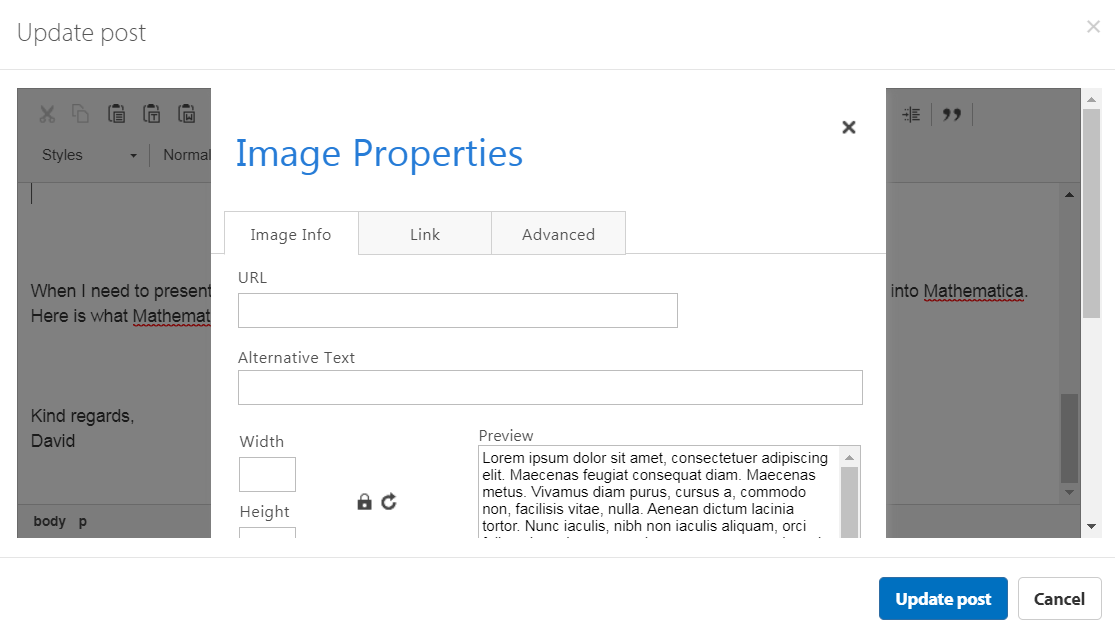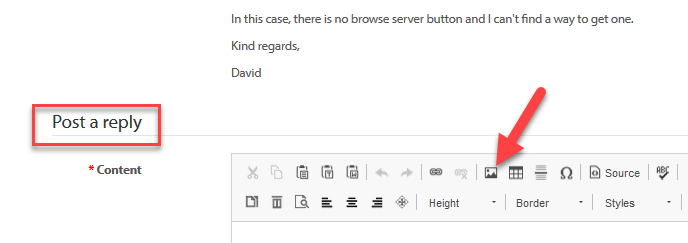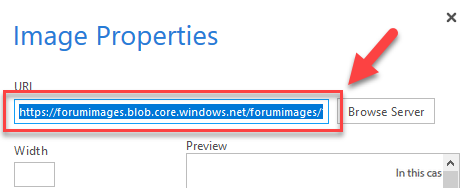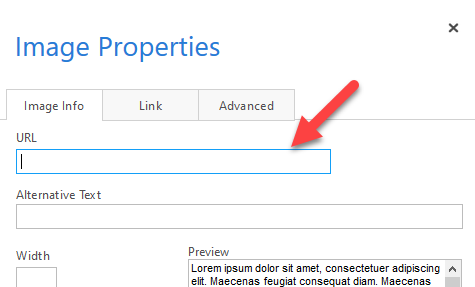Please improve the functionality of image insertion in forum posts. I have managed to figure out how to do it much of the time, but the process of inserting an image, sizing it, and previewing the result is still clumsy and error prone.
Just now, it seems to have broken for me. (Or I have fallen into some error condition.) If I try to insert an image, the dialog I get offers me a field to input the URL for the image, but no facility for browsing for an image on my computer. In years of forum posts, I have NEVER wanted to post an image I found at some URL. The images are always on my computer, and usually some image generated within OpticStudio.
Posting images is a really good way to communicate. Making that process easier would enhance the forum experience and increase participation.
Kind regards,
David
Please improve image insertion for posts
Reply
Enter your E-mail address. We'll send you an e-mail with instructions to reset your password.