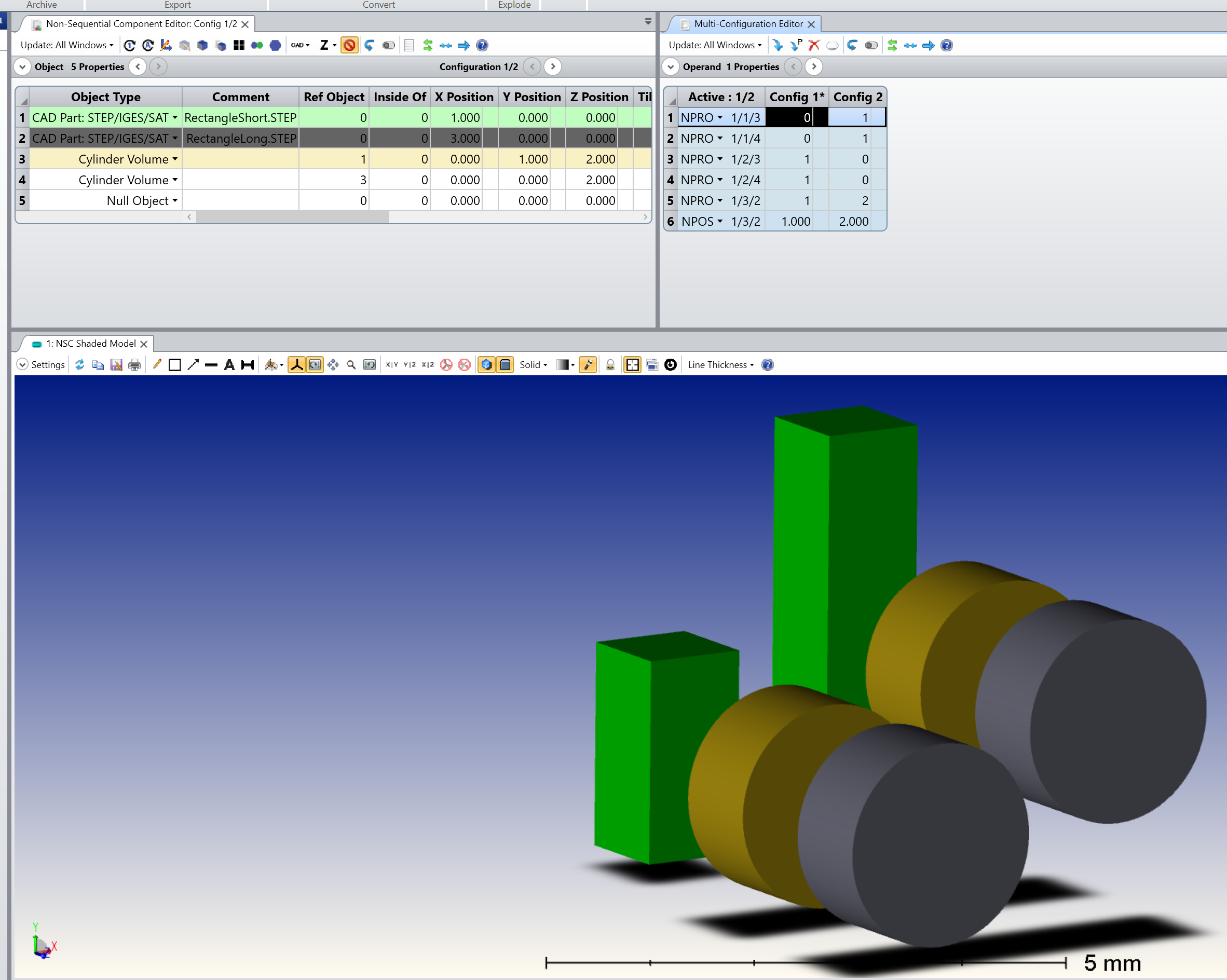Hi Guys!
Is it possible to get the dimensions (height, width, position, etc.) of a STEP-object from within Zemax in NSQ-mode?
Background: I have a STEP-object imported which actually is a mirror mount. Now I’d like to toggle between this and another mount, very similar, but slightly different in height. There are a couple of other objects following the mirror mount and currently, whenever I change the STEP-file, I need to manually adjust the position of the other objects, according to the height of whichever mount I use. Is there a way to get the height of the STEP-object (or the position of single face, surface, etc. of the STEP-object), and use it as a pickup for the position of the following objects?
The two objects have the same coordinate system, so it is really only one dimension which I need to get. This could for example be the height of the bounding box, of the z-coordinate of the top surface, or something else. Is there a way to get any STEP-object property?
Thanks!!!
Best, Peter