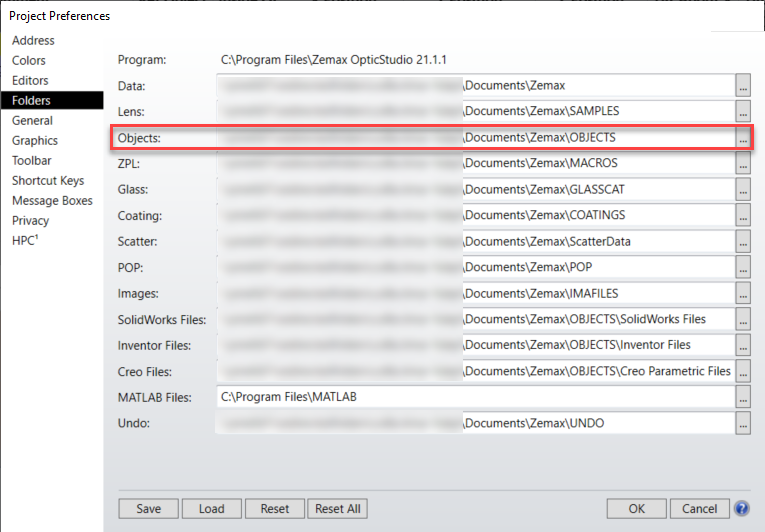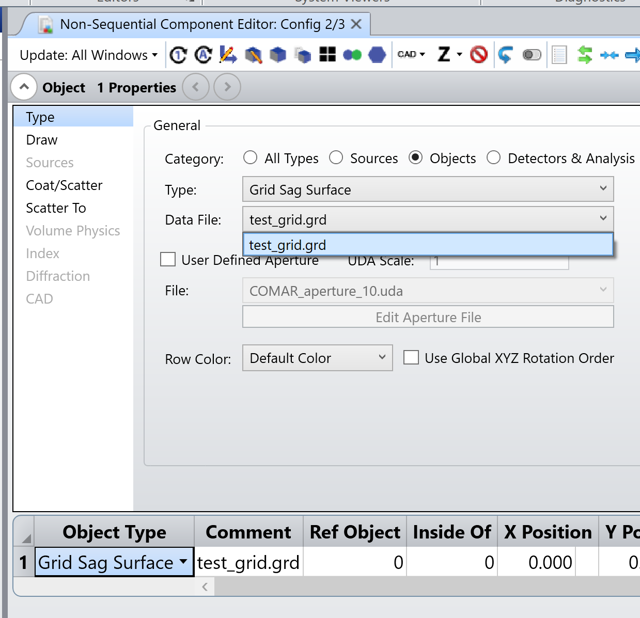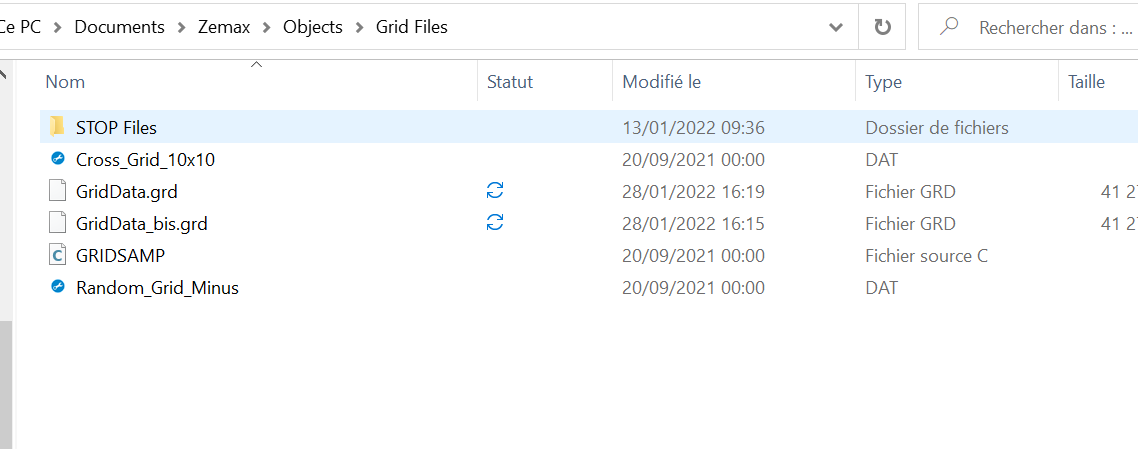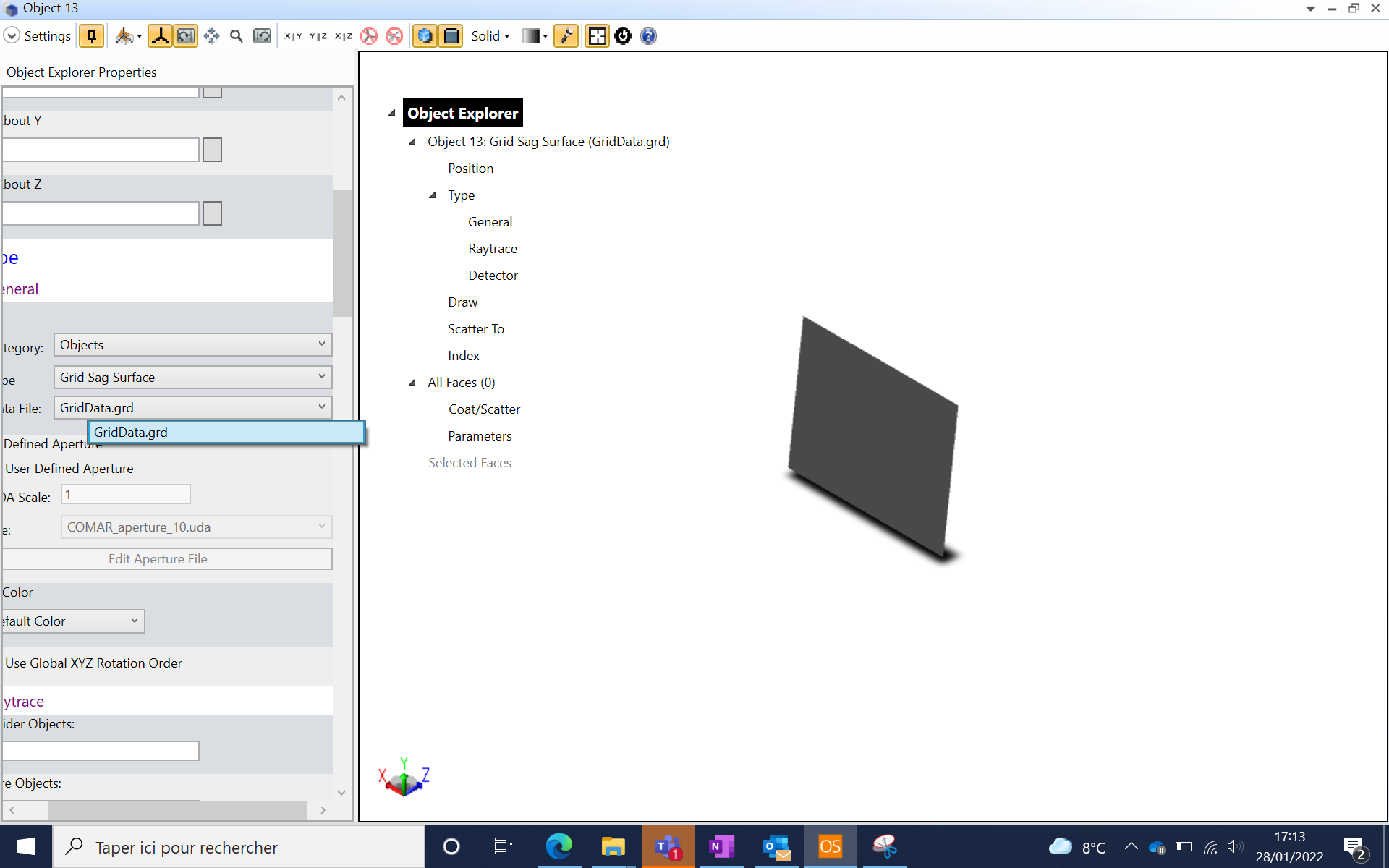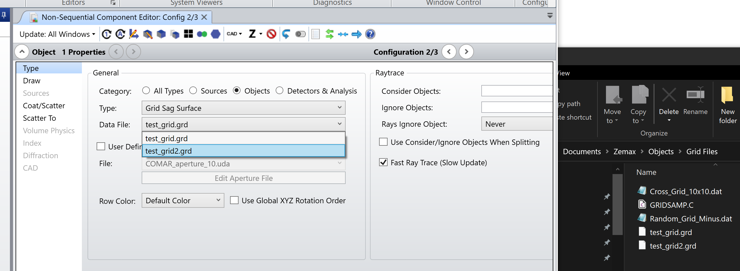I added a grid sag surface in a non-sequential system. Apparently, its material can only be mirror. Can I use glasses as its material? How? Many thanks!
Grid sag surface
Enter your E-mail address. We'll send you an e-mail with instructions to reset your password.