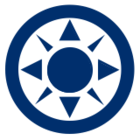How can you customize what is shown in the status bar?
Customize the Status Bar
Best answer by Sarah.Grabowski
The status bar, located at the bottom of the OpticStudio interface, shows the effective focal length (EFFL), the working F-number (WFNO), entrance pupil diameter (ENPD) and the total track length (TOTR) by default.

However, if these are not the parameters that you find most useful to you as you design, you can customize what the it does show to suit your needs. Navigate to Project Preferences in the Setup tab and click General on the left.
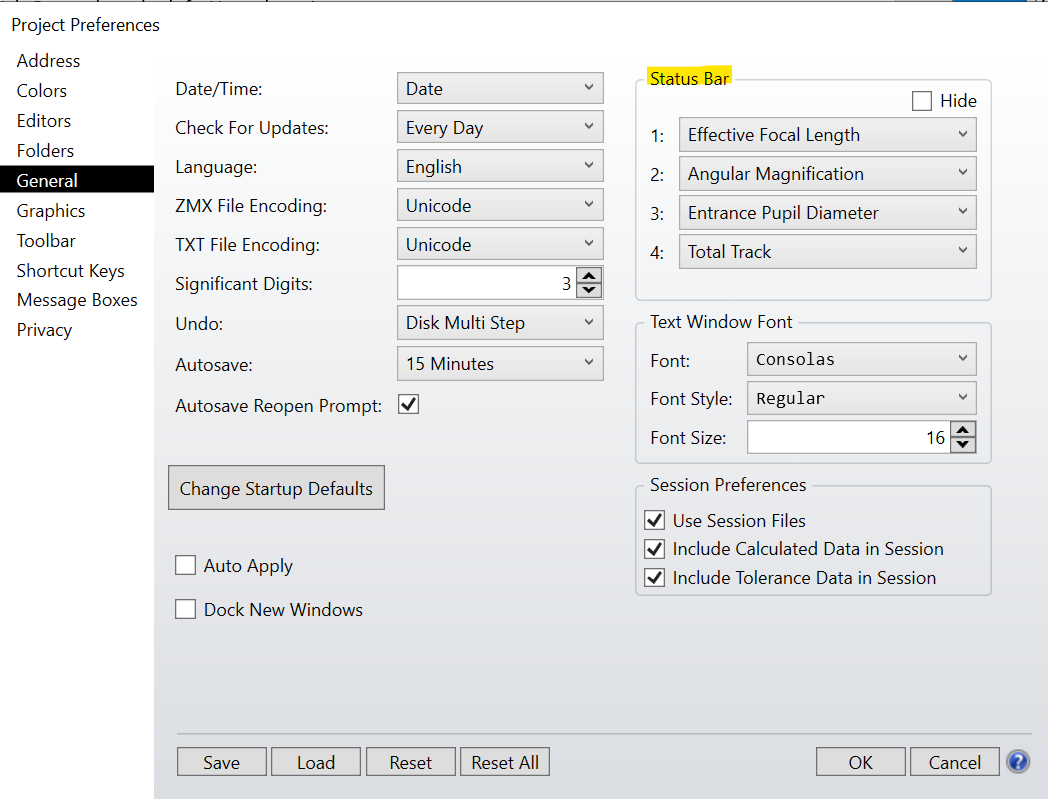
Here there is a section on the right labelled Status Bar in which you can select what you want to appear in those four slots. Possible alternatives include the primary wavelength, angular magnification, max field, etc. Or you can hide the status bar altogether if you choose. Once you click OK, this will be the new default when you open OpticStudio.
Enter your E-mail address. We'll send you an e-mail with instructions to reset your password.