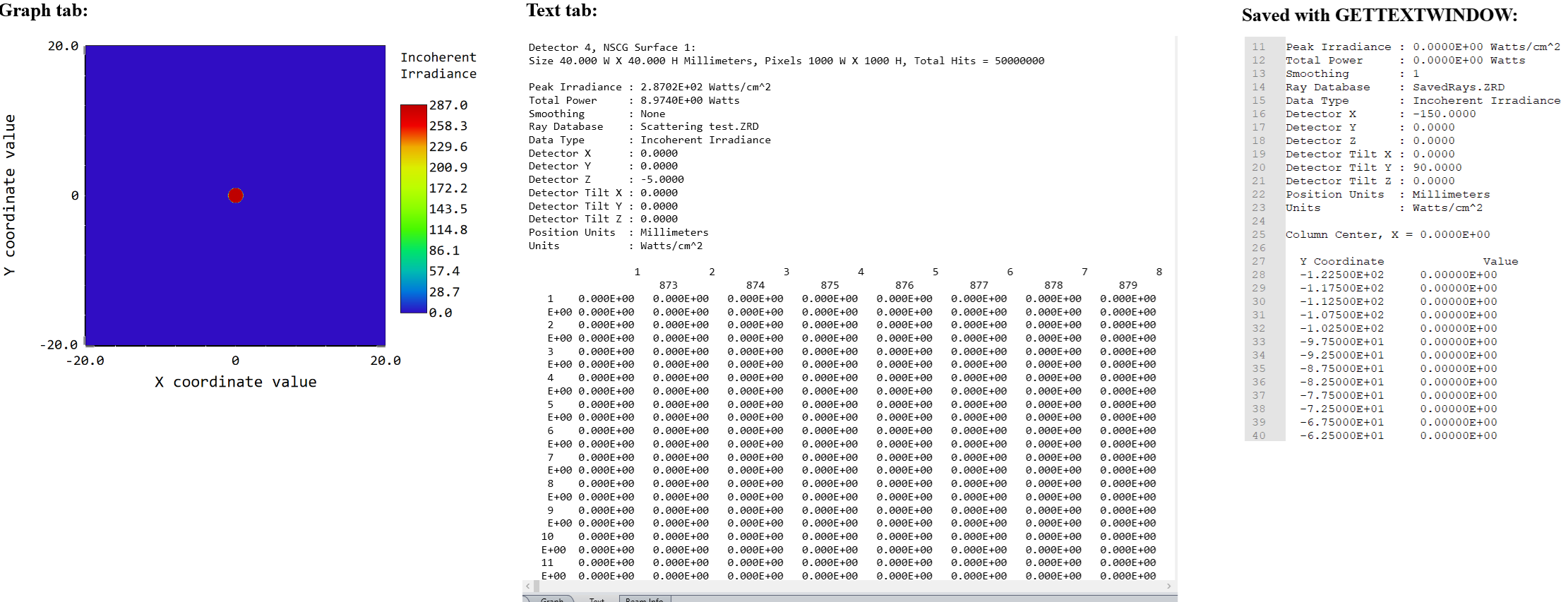Good day everyone,
since ZPL is based on BASIC, I thought some of it generic functions could be used for converting variable types such as VAL(), INT() etc. Only $STR works, the other conversions are not recognized by ZPL.
In particular, I want to define a single variable in my script (a particular detector number) and use it for both console output (with PRINT), non-sequential raytrace (with NSTR) and changing Detector Viewer settings (with MODIFYSETTINGS).
I could define either a numerical variable and change it to string, but doing so outputs a floating point number (such as 5.000 for instance). Unfortunately, NSTR is having trouble with "h5.000” filter string. Then I thought I can define a string variable "5” and change it to numerical but no commands that I know seem to work. Is there a solution to my issue that would allow me to stay within ZPL script, not switching to ZOS-API?