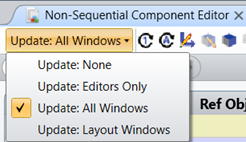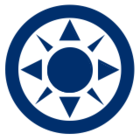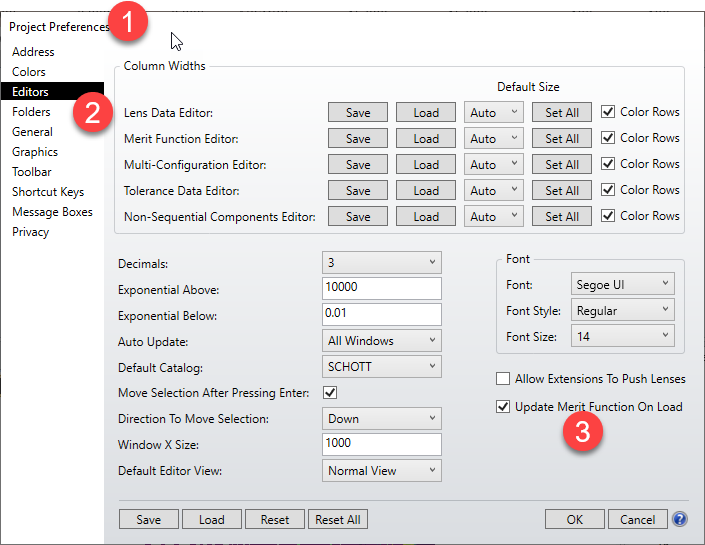- If the optical system to be modeled is quite complex, for example there are multiple CAD parts being included, you might experience long time to load the parts and to do NSC ray tracing, the new CAD libraries being added since 20.3 includes improved performance when using CAD parts, a significant speed improvements can be observed with the new library, check the link for more about using new ACIS library.
- Generally, when a ray strikes a surface, part of the energy will be reflected, part will be transmitted, and depending upon the surface properties, part may be absorbed. Ray splitting refers to the ability of OpticStudio to compute both the reflected and refracted paths, and then continue to trace both rays. OpticStudio also supports an option to randomly choose either the reflected or the refracted path rather than both, the option Simple Ray Splitting that use probabilistic method to trace one path can speed up the whole analysis and is useful for lighting applications.
- If the system to be analyzed include scattering, and lots of rays needed when considering scattering efficiency, the following two options might be useful. Scatter To List: Only traces rays that scatter towards object(s) of interest, Importance Sampling: Force rays to scatter towards object(s) of interest. Both options can speed up the analyzing of the system.
- When experiencing laggy editors updates after the mouse operations for a complex system, toggle Express View to speed up the modifications on editor’s cells
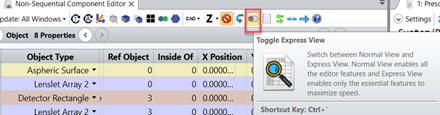
-
Switch Update option, for example from update all windows to update editors only the speed up the responding from OpticStudio when multiple analysis windows being opened.