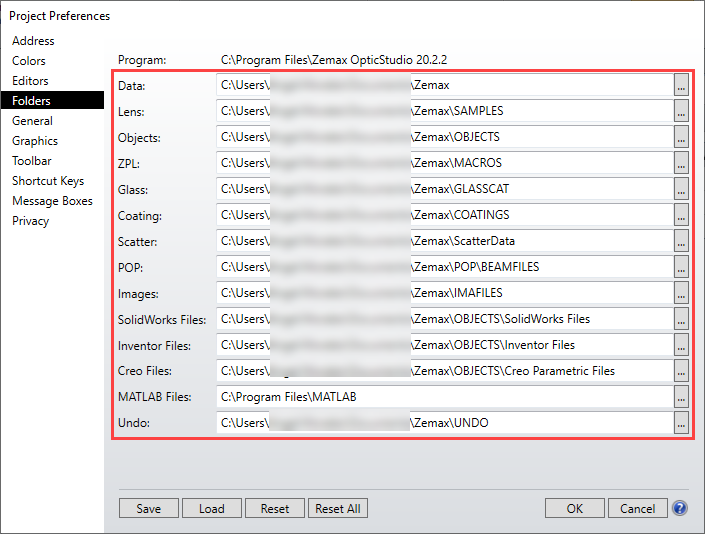Can anyone tell me what the C:/ProgramData/Zemax folder is used for? It seems to have duplicates of all the folders in the Users Documents Zemax folder. It is not a left over from an old install because to get rid of all the clutter from 7 years of updates I have just resorted to a clean install and I deleted it as it was left behind after uninstalling Zemax. After a clean install it has appeared again! Also apparently every time you do an update Zemax has to copy data over to it but it seems to just be clutter taking up hard disk space.
That is not the only needless duplication, there are three locations you could put a DLL, there is a DLL folder in the aforementioned ProgramData/Zemax folder, there is another in Program Files/Zemax OpticStudio and yet another in the Users/Documents/Zemax folder. Why does Zemax need to have three of them? It is confusing to say the least and needless duplication is just plane bad programming!
Andrew