When I open an archived (.ZAR) file, I get a pop-up referencing existing files. Which option should I choose? Do I always have to overwrite files with the same name, or can I merge them?
What settings should I choose when opening a .ZAR file?
Best answer by Allie
A ZAR file is a Zemax Archive File that is able to store your lens file as well as any additional files used to prepare that system, including coating data, materials catalogs, and more. This is the optimal file type for transferring computers or for sending files to another OpticStudio user.
When opening a ZAR file, OpticStudio tries to save the contents to the local machine. But it is possible that the ZAR contains files which have the same name as locally stored files which were already present. In this case, the user must decide whether to overwrite the locally saved files, or to skip saving them from the ZAR. In 18.4 and beyond, the default option is to have “Prompt if Different” selected. This is one of several options, as shown below:
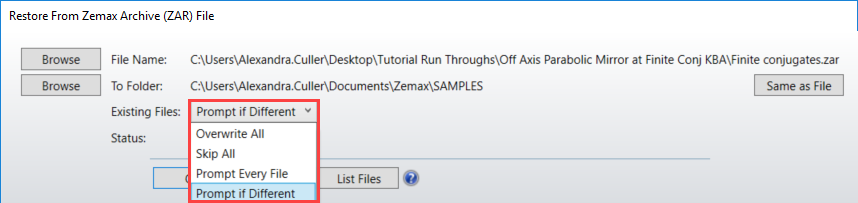
In general, it is recommended to keep “Prompt if Different” selected. This means that for each file in the ZAR, OpticStudio will ask you if you want to overwrite your local files with those in the ZAR file - though only if the data in the ZAR file of the same name is different than the local data. An example is shown below. In this case, the contents of the SCHOTT.AGF file being loaded in is different than the one stored locally.
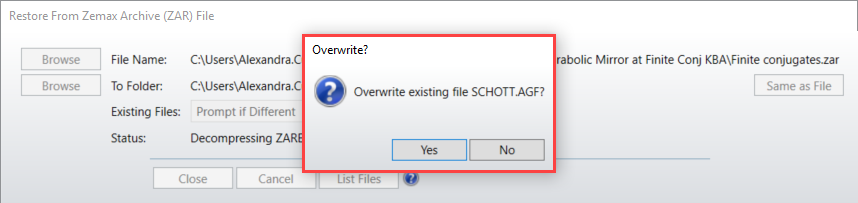
(Note: in previous versions of OpticStudio, the default option was to overwrite every file; however, “Prompt Every File” could be selected manually.)
If you choose not to overwrite, then the lens file will direct to your locally saved files instead of those loaded with the ZAR. This is only a problem if the ZAR file is referencing a specific item in the linked files that is not available on a local file – a user-defined coating is one example.
Unfortunately, there is no way to merge two files of the same name while loading the ZAR, nor is it possible to rename the file as the ZAR is loading. If you encounter a situation in which you want to use both files, you will need to either rename the files before saving the ZAR, or rename the files on the destination load PC before loading the ZAR.
Enter your E-mail address. We'll send you an e-mail with instructions to reset your password.



