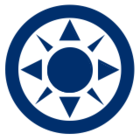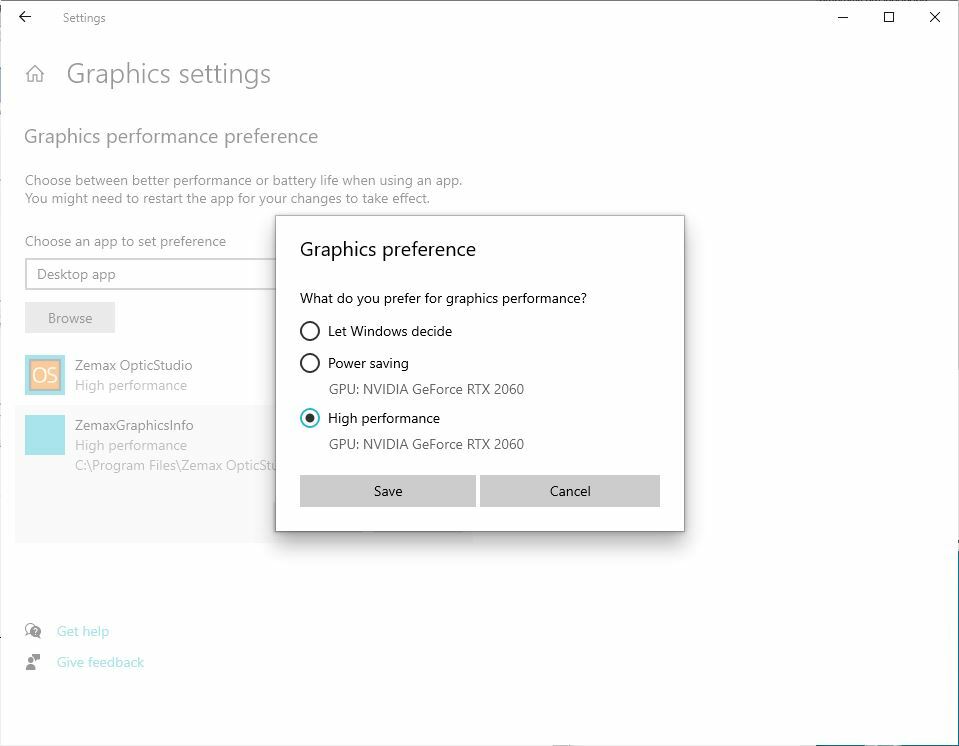Has anybody else noticed that it takes a long time for a 3D Layout (sequential or NSC) or Shaded Model to update and highlight a selected surface or object in orange?
I've been noticing this in several recent releases of OpticStudio, including the latest (20.2.2 Professional, Perpetual license, not subscription). It is having an impact on my editing wondering whether what I am doing is taking effect.
Older versions seemed to very quickly/immediately highlight the selected surface or object in layout windows as soon as editing began on a different line in the Sequential Lens Data Editor or Non-Sequential Components Editor. Now sometimes it is reasonably quick (<1 s), but often takes several, even >10 seconds. And I have a fast i7 gaming computer with super graphics. (not used by OpticStudio?)
I've tried changing default 'Update: Editors Only' to all the other choices, and even unchecking and checking 'Fast Ray Trace (Slow Update)' in all of my NSC Object Properties (there were just a few) in a Non-Sequential model. Makes no difference.
-- Greg
P.S. Speaking of slow UI, these Forum web pages take FOREVER to load, with a spinning wheel of dots running for tens of seconds, sometimes minutes. Is it at your end? I don't think it's my computer.