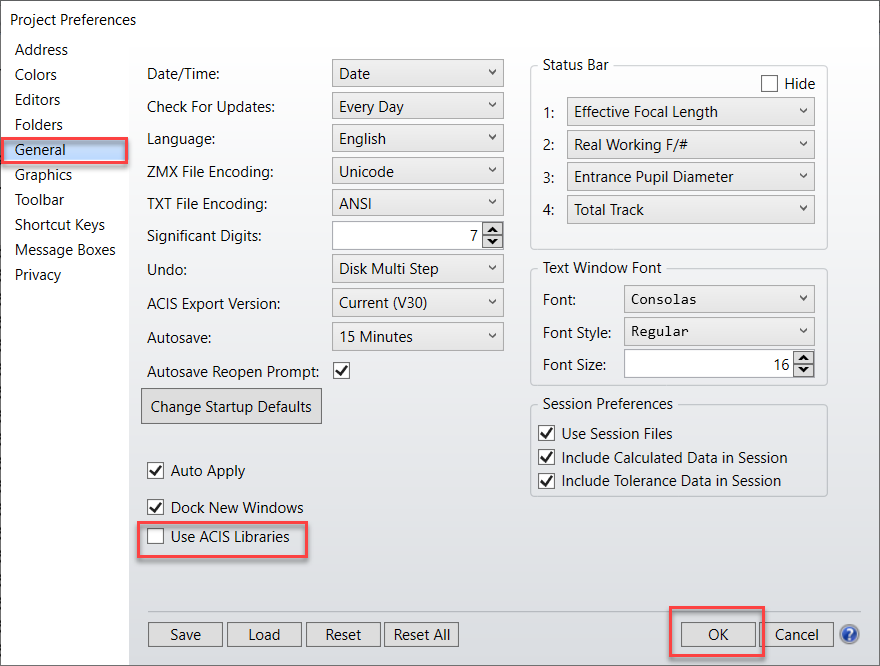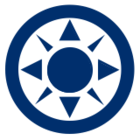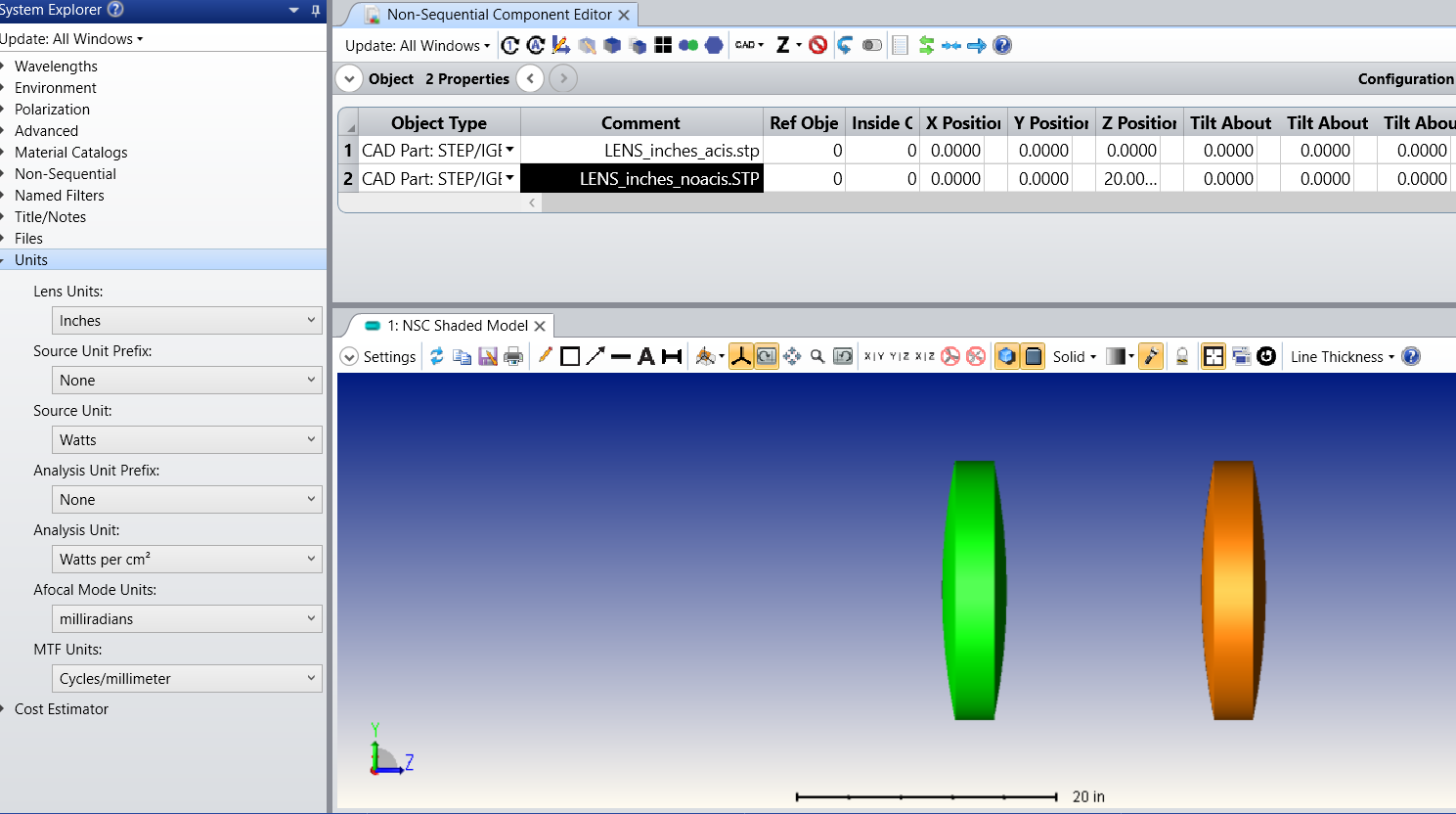My workflow requires exporting my optical designs to CAD, then importing them into SolidWorks. With OpticsStudio 20.3, some change was made to how the document is exported to CAD, so the structure of my imported file has changed significantly, including significantly increasing the import/conversion time.
One major problematic change has been the re-interpretation of the rays from lines to splines. Becasue splines can have curvature, I have many difficulties with mates in SolidWorks that I did not have previously. I find it odd that splines are being used since the rays will never have curvature, and the emply spline data would seem to take up more file space.
Is there an option to revert to the previous export behavior? If there is not a benefit to using splines instead of lines, please revert this change.