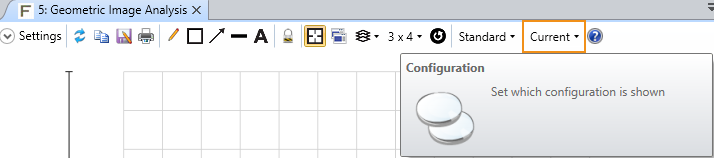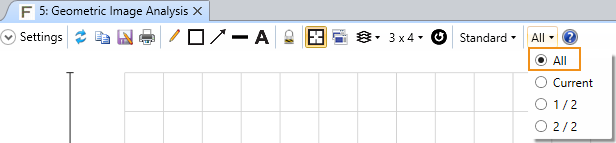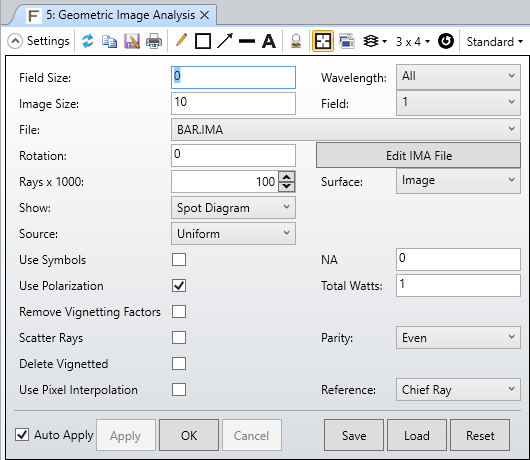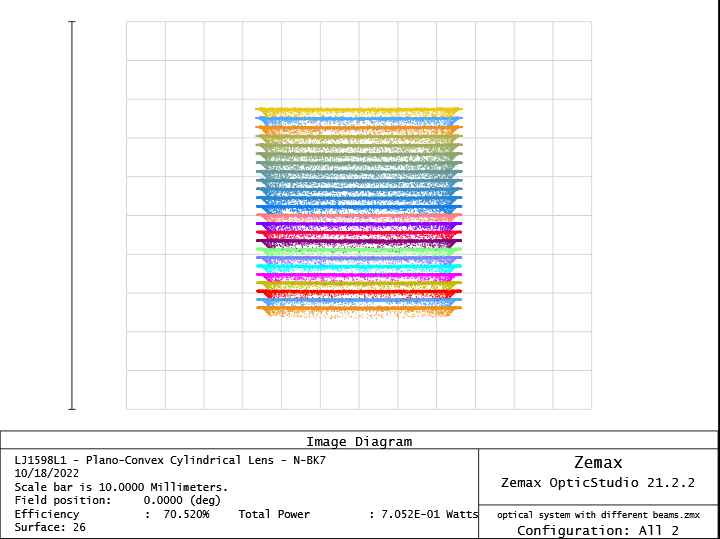Hi Zemax community,
I would like to ask whether it is possible to enter multiple beams simultaneously to a system in sequential mode and analyse their combined ray pattern at the same surface.
Until now I have experimented with different configurations using the Multi-Configuration Editor, but in the Configuration Matrix Spot Diagram the ray patterns are plotted seperately with a seperate reference. Could the ray patterns be plotted in a combined way (i.e. same diagram and reference) so that the overlap of different beams can be studied?
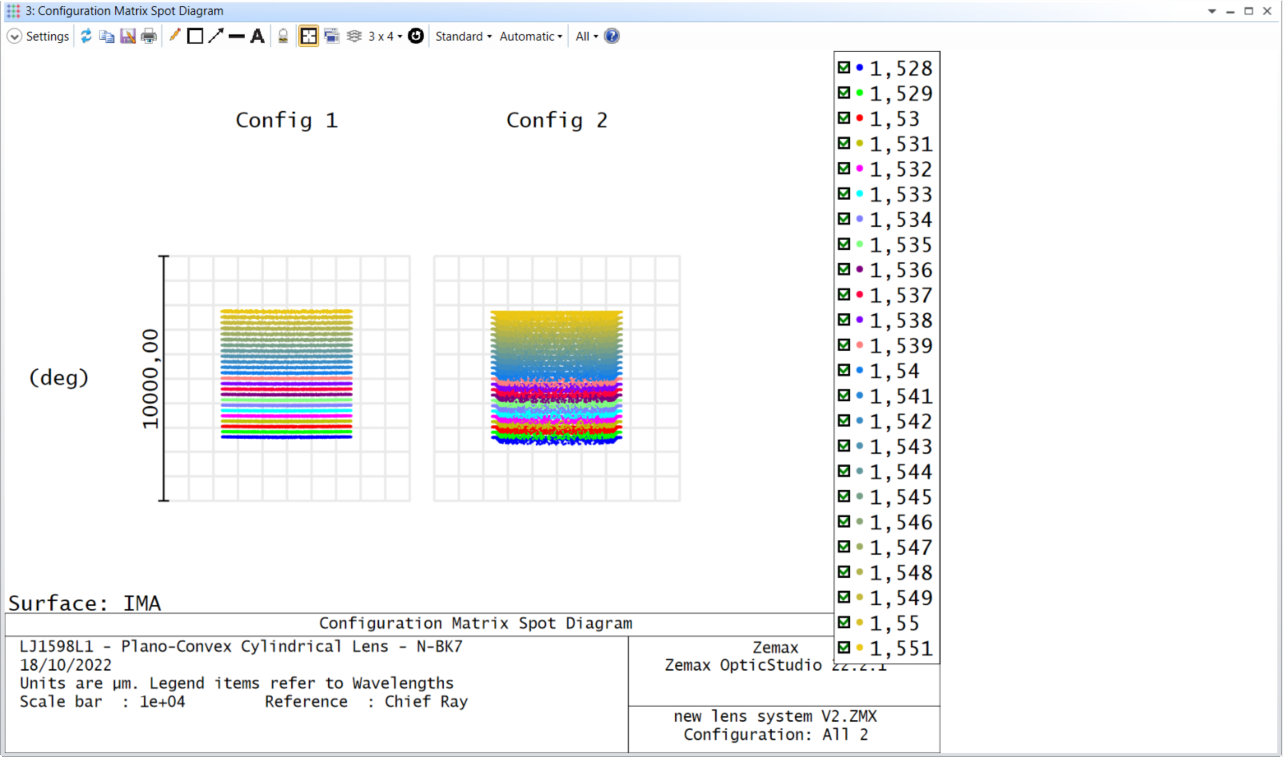
A sample file of the optical system is also attached here.
Many thanks in advance,
George