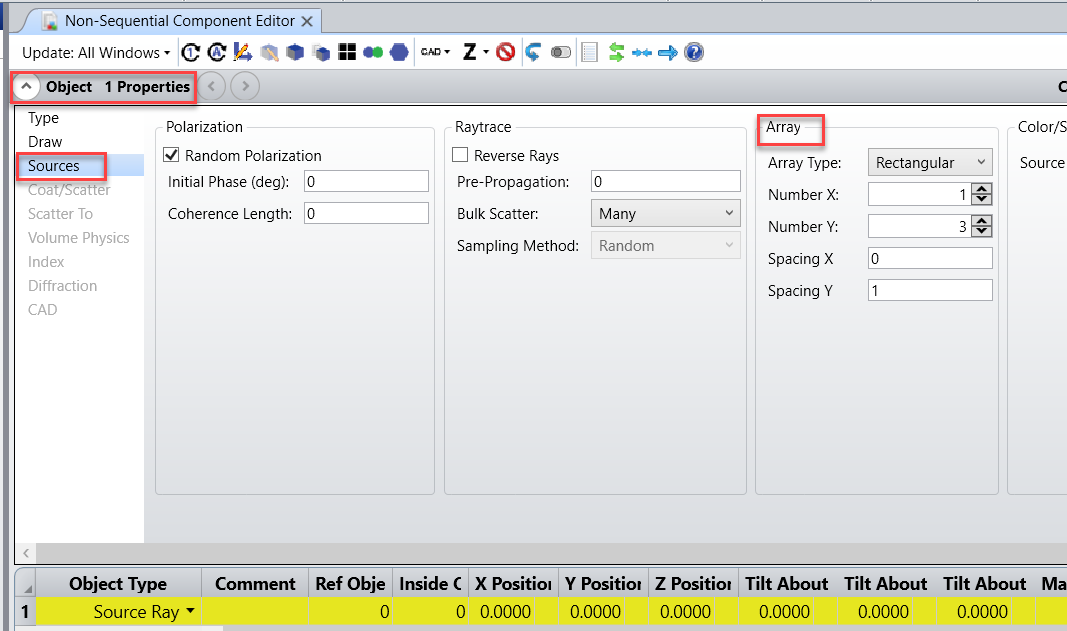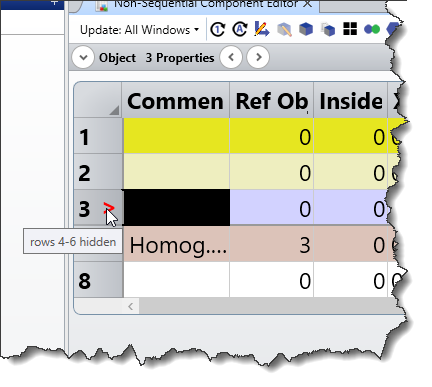Hi,
I am new to this community, had been using Zemax for some years but not considered as an expert. Would like to know how are experience designers out there managing complex design? All suggestions are welcome!
I am primarily using non sequential mode and often ends up my having hundreds of lines in my editor. Surely I suppose for complex projects, certain modules are separately designed standalone and that is where integration work happens and these modules are being brought together to assess the overall design. I often use single source ray to identify the exact paths my rays will travel for simplicity and not to clutter up the display. I will create the limits e.g each field point each field angles and this will amount up to >20 lines in the editor. A simple OAP converted to NSC from Seq will create 5 lines. To 'declutter' and to prevent me from unknowingly change my 'modules' (e.g overlooked some lines and changed it to global reference etc, I would convert it to a CAD itself, but this I guess will is at the cost of processing, as more CAD tends to lag up the file. Certaintly I like the way where in mixed mode, non sequential items are 'modularized', where it just appear as a single line and it can be separately edited, but i don't think there are such features yet. I am using v18.9 and I am aware that there is this new feature called 'Express View' where one can bookmark the lines and it will just show those lines. All these have not consider the 'null objects' which I will also include to comment to help me identify the 'modules' in my design!
Hope to hear and learn from the veterans here!