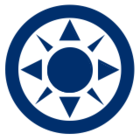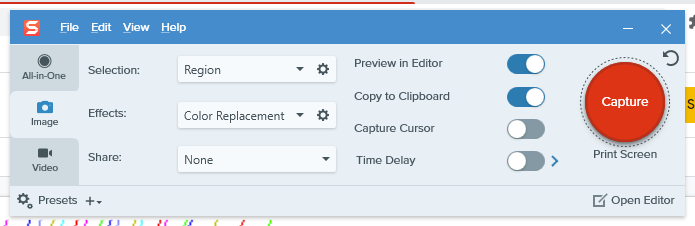Stupid but infuriating question. I copy/paste or generate clippings of Zemax layouts to ‘layer’ using PowerPoint, which has the capability of making any color (white, in this case) TRANSPARENT. I use this all the time to do mulitple leg layouts.
My new employer insists on using Google Sheets (sheesh). It’s MAJOR drawback is inability to do this. It can ‘import’ .pptx files with the graphics already ‘messaged’ I think, but if I don’t HAVE PowerPoint … ARRRRGGHH.
Trying various things, saving as GIF, PNG, JPG does NOT seem to work. Doing screenshots, using the Win 10 Clip accessory, etc. … nope.