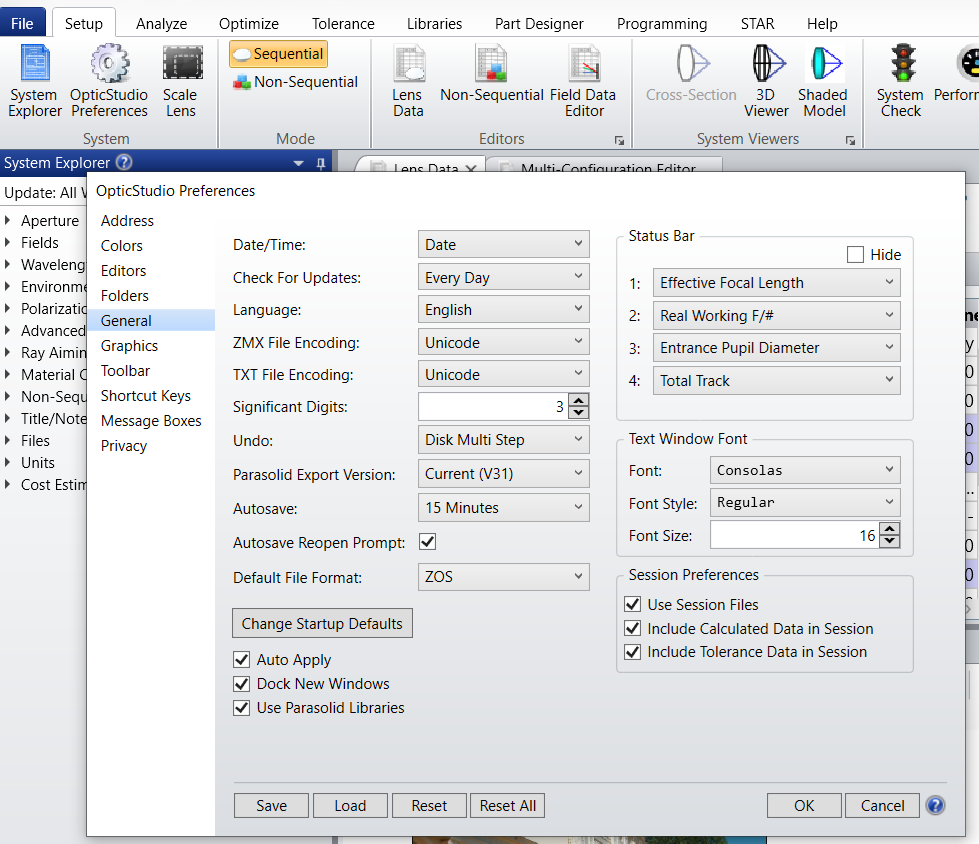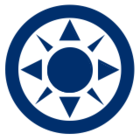I’ve suddenly gotten an issue exporting a design to a CAD file. When I import the file (I’ve tried STP and IGS) into SolidWorks the only places that the rays show up are when they are transmitting through the lenses. For example this NS system in ZOS:
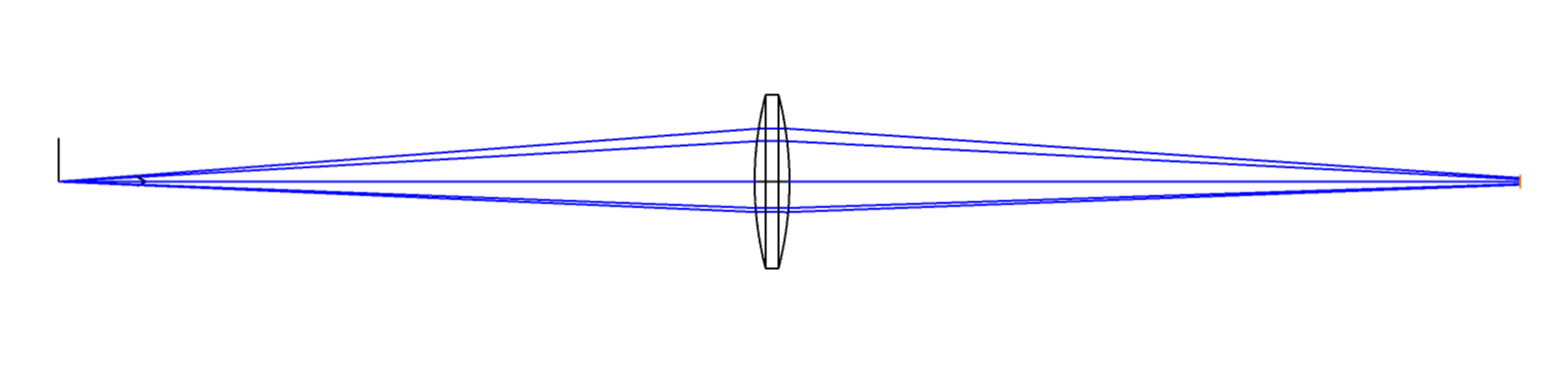
Shows up in Solidworks as:
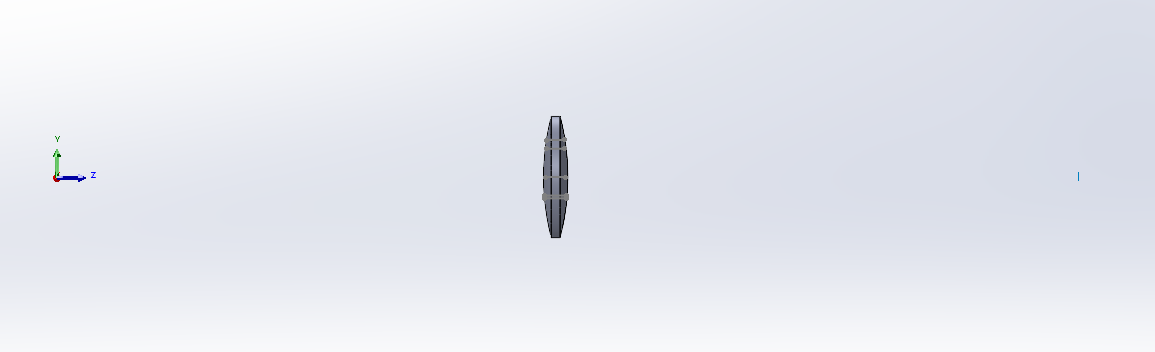
This only seems to have started after the latest update.
Any ideas?