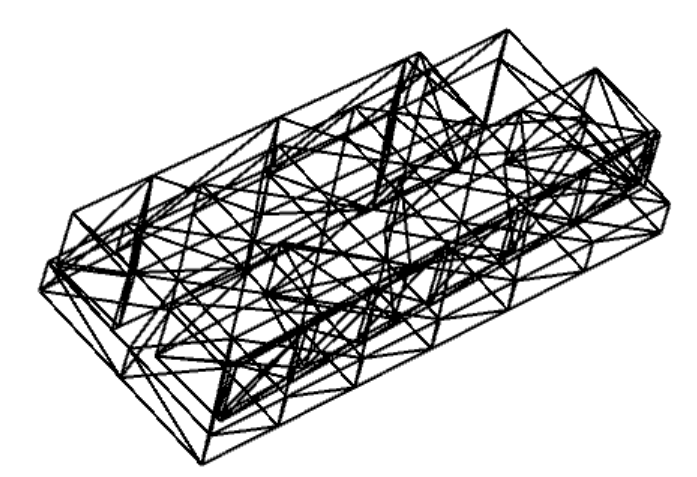

Hi, I want to ask
- How I can define material, for example (N-BK7) to the imported CAD.
- Can I assign different material to different surface?
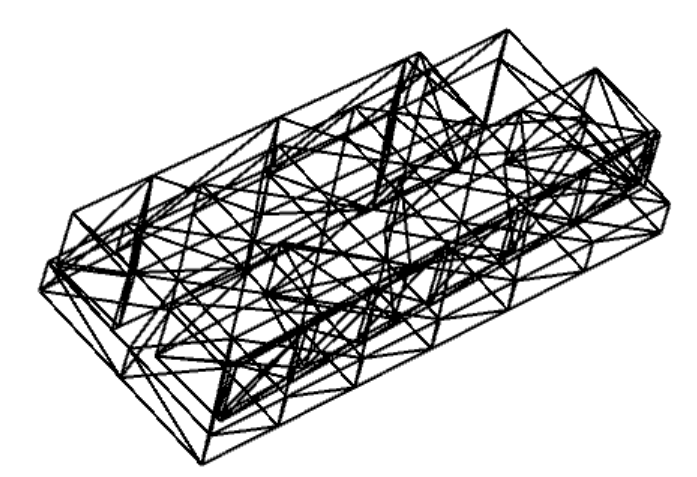

Hi, I want to ask
Best answer by David.Nguyen
Hi Christabelle,
I’m not sure I understand your first question. You shall be able to type “N-BK7” in the Material column (the cell highlighted in your screenshot).
A surface doesn’t have a volume, therefore it doesn’t have a material associated with it. Some Objects, such as the Rectangle object, also describe a surface (in this case a rectangle surface) but if you try to type something in the Material column it disappears right away. However, you can change the coating and scattering properties of surface s in an object. To do that, double-click on the object of interest (this opens the object properties) and navigate to the Coat/Scatter tab.
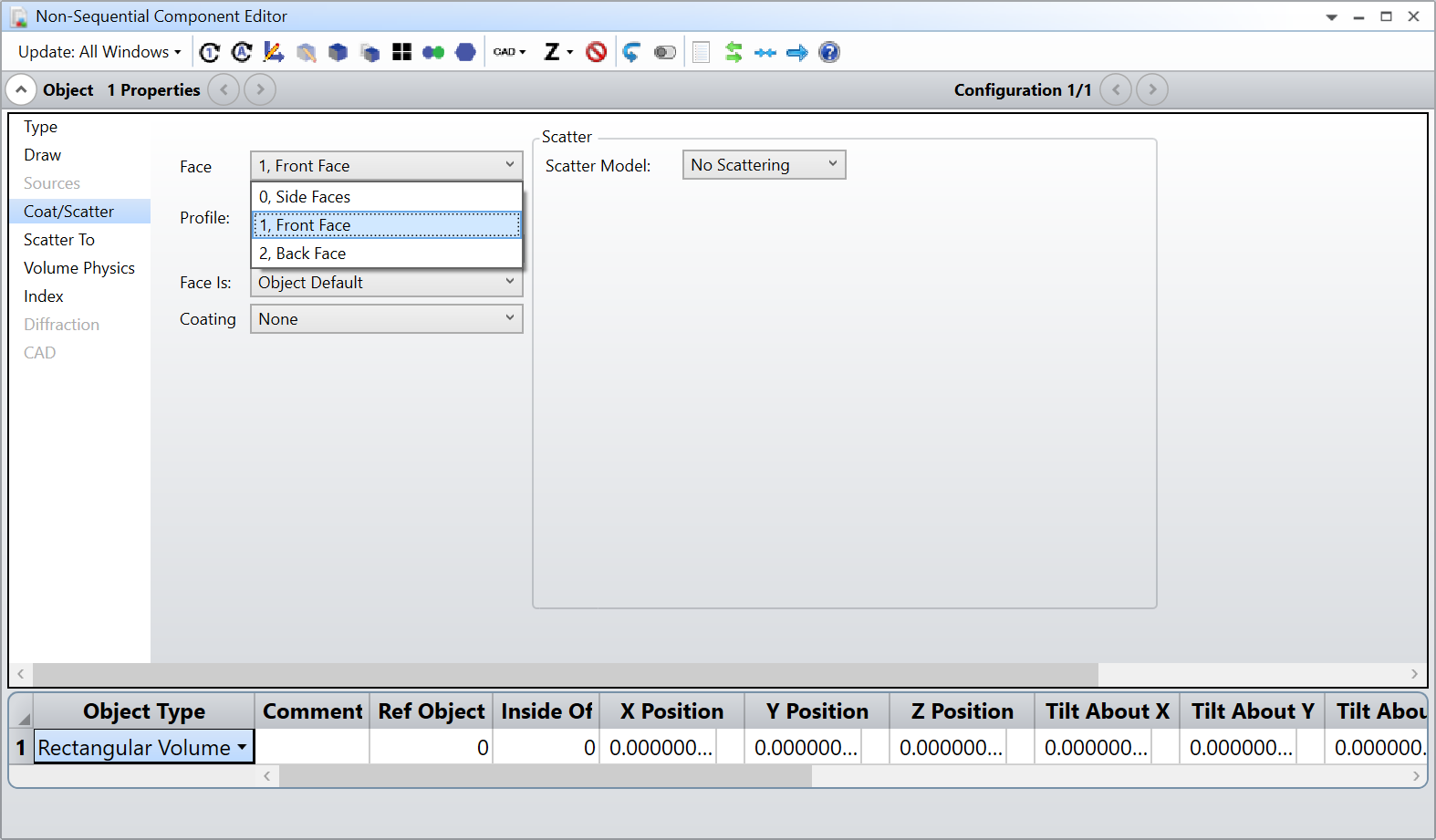
The above is a screenshot from the Rectangular Volume object. For each surface, you can choose a Scattering model or define a coating, which can be one of the IDEAL coatings that for example mimic a perfect mirror.
Have a look at this article:
I hope this helps.
Take care,
David
Enter your E-mail address. We'll send you an e-mail with instructions to reset your password.