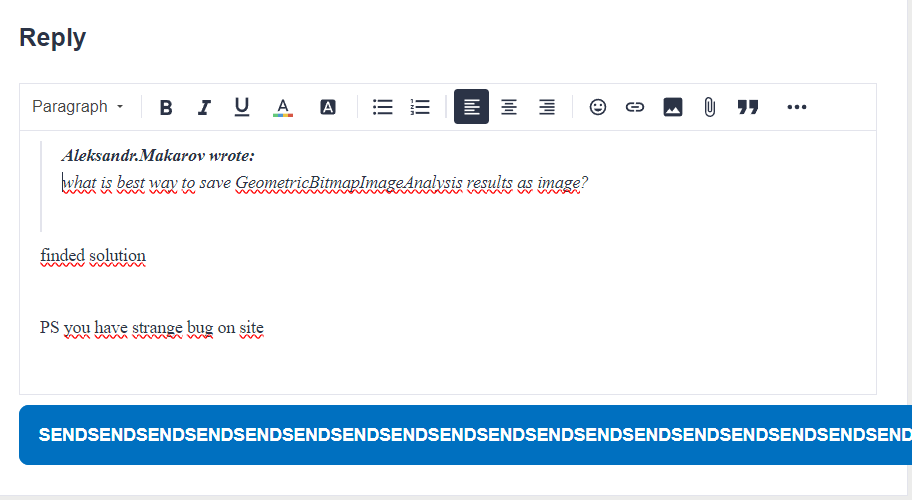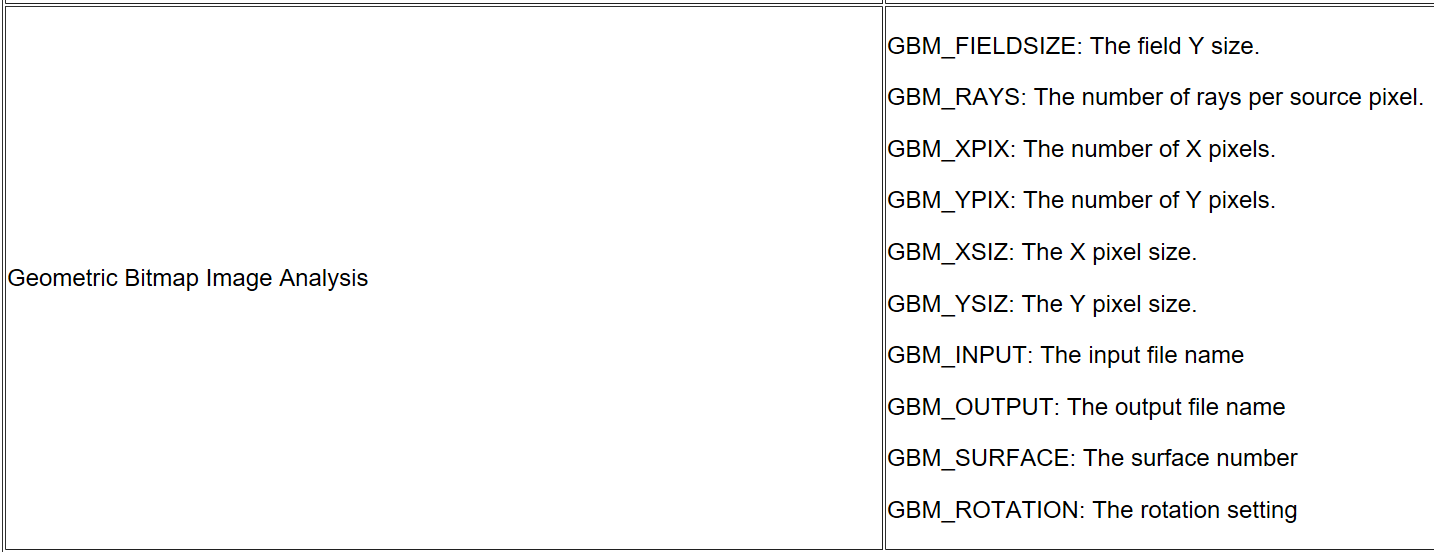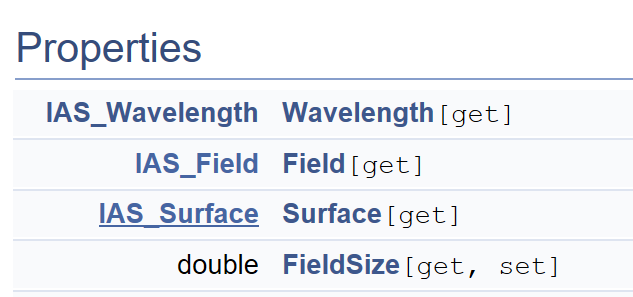Hello! Can somebody please help me figure out how to change the surface for geometric image analysis? I’d like it to default to the image surface.
gia_run = TheSystem.Analyses.New_Analysis_SettingsFirst(
ZOSAPI.Analysis.AnalysisIDM.GeometricImageAnalysis
) # make new analysis, but don't run it
gia_settings = gia_run.GetSettings()
# I was hoping for something like the following (this doesn't work though)
gia_settings.Surface = ZOSAPI.Analysis.Settings.Surface.IAS_Surface.UseImageSurfaceThanks!
Liz
Best answer by David.Nguyen
View original