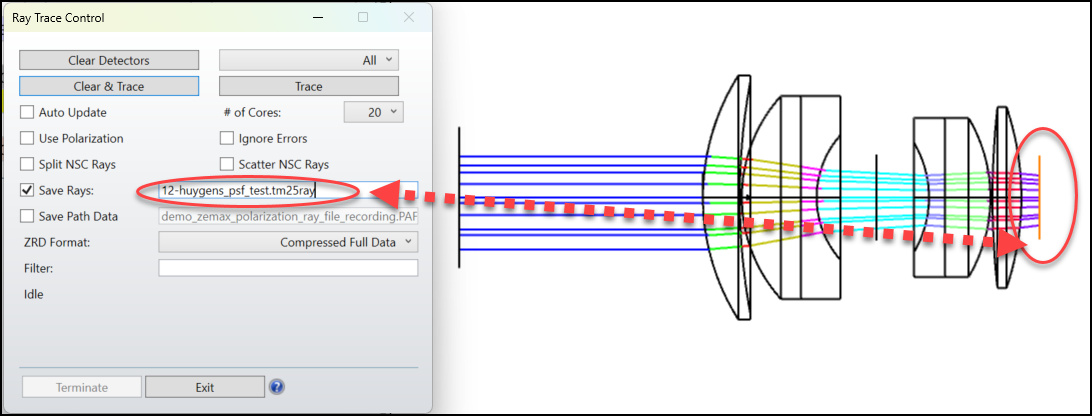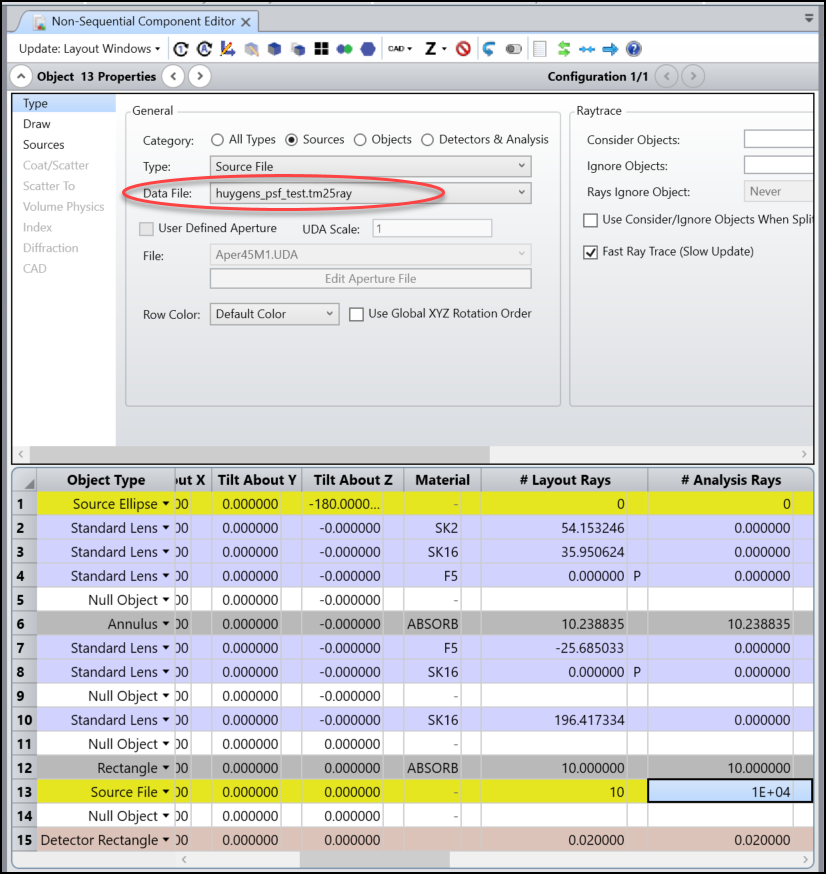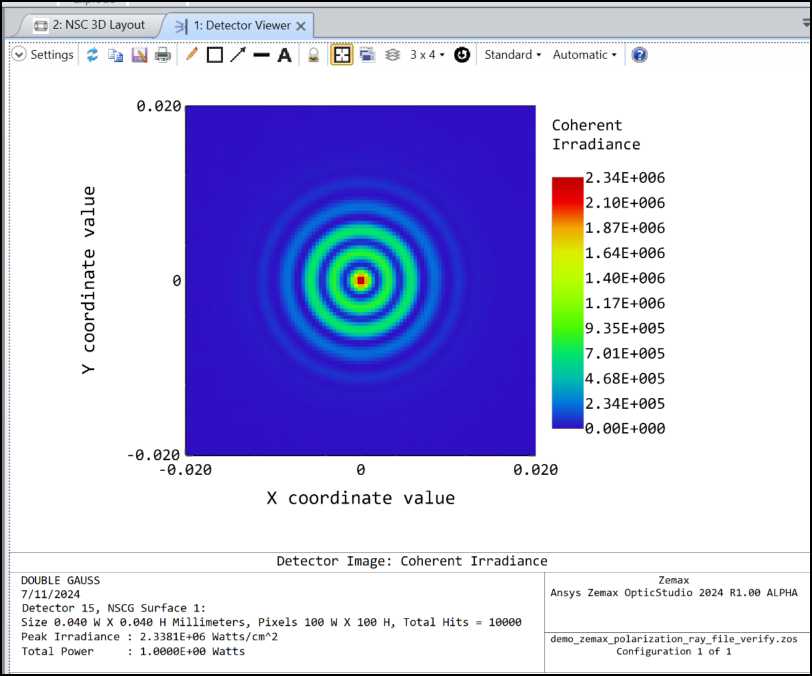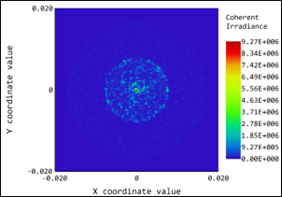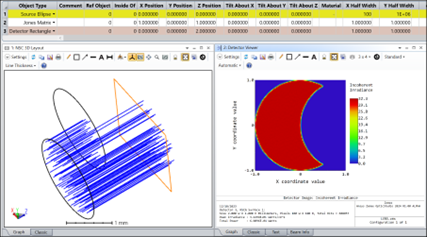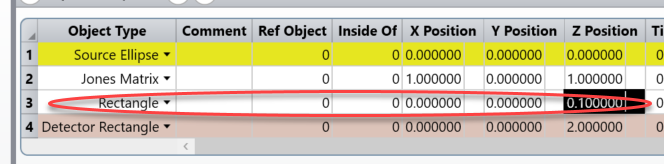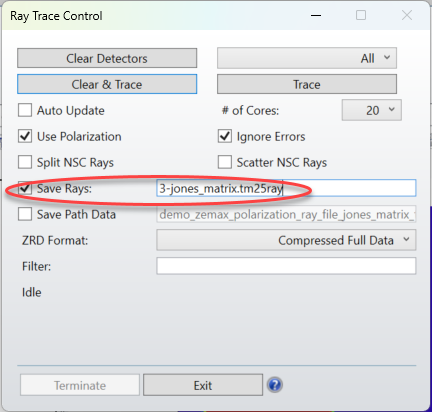Hi everyone,
Here is a post to collect any of your feedback or questions about the new feature of TM-25 rayfiles.
In Zemax OpticStudio 24 R2.0, we support TM-25 rayfiles with extension filename .tm25ray. You can access this file format with following functions:
* Save Rays in Raytrace Dialog
* Source File Object
* Save Rays On Object in Ray Database Viewer
* Source Directivity Plot
* Source Polar Plot
* Flux vs. Wavelength
* Light Source Analysis (sequential mode)
In addition, when the TM-25 rayfile is exported by Zemax OpticStudio, now the phase and complete electric field (Ex, Ey, Ez) will be exported too. This is important when the rayfile is supposed to be used in a polarization-sensitive applications or coherent analysis.
It’s highly suggested you read the new content in Help File in this section. The Setup Tab » Editors Group (Setup Tab) » Non-sequential Component Editor » Non-sequential Sources » Source File for more information.
In below, we are going to provide a couple of examples to demo the support of phase and electric field.
Please feel free to share your thoughts or comments. Thank you!