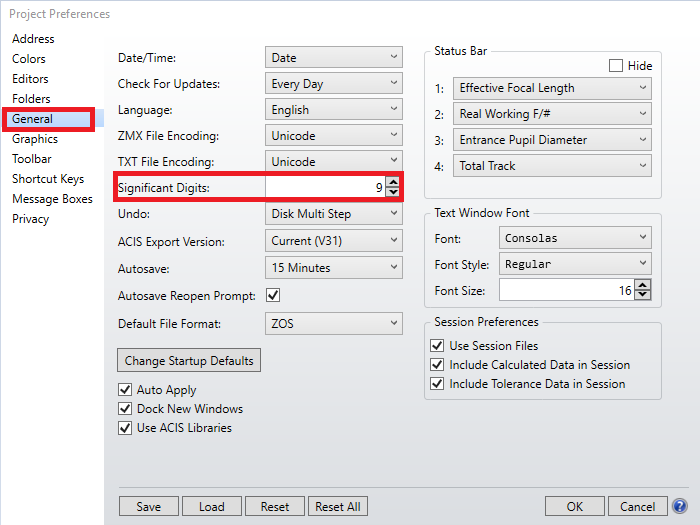I would like to see 4 decimal places in my surface property editor when I apply circular apertures or obscurations to a surface in sequential mode.
I see the values being rounded to a single decimal point. I am aware of changing the number of decimals displayed in the editors from the “preferences” menu, but I don’t see anything happening in this surface property editor.
Is the higher resolution value I enter actually being used (and just rounded in this editor) and how would I verify this?
Thanks
Pat
Best answer by cynthiapadt
View original