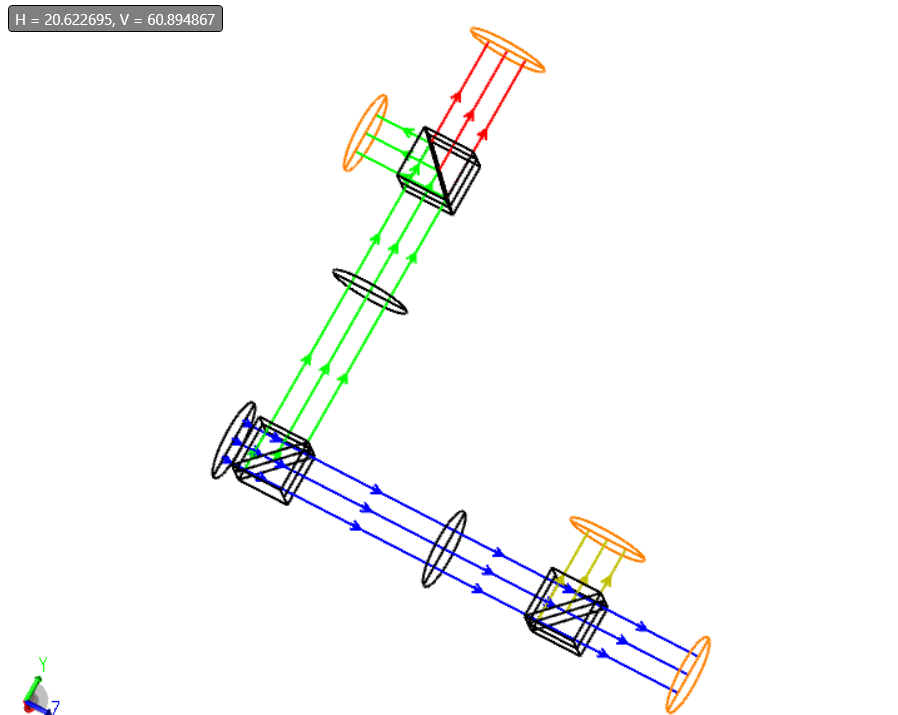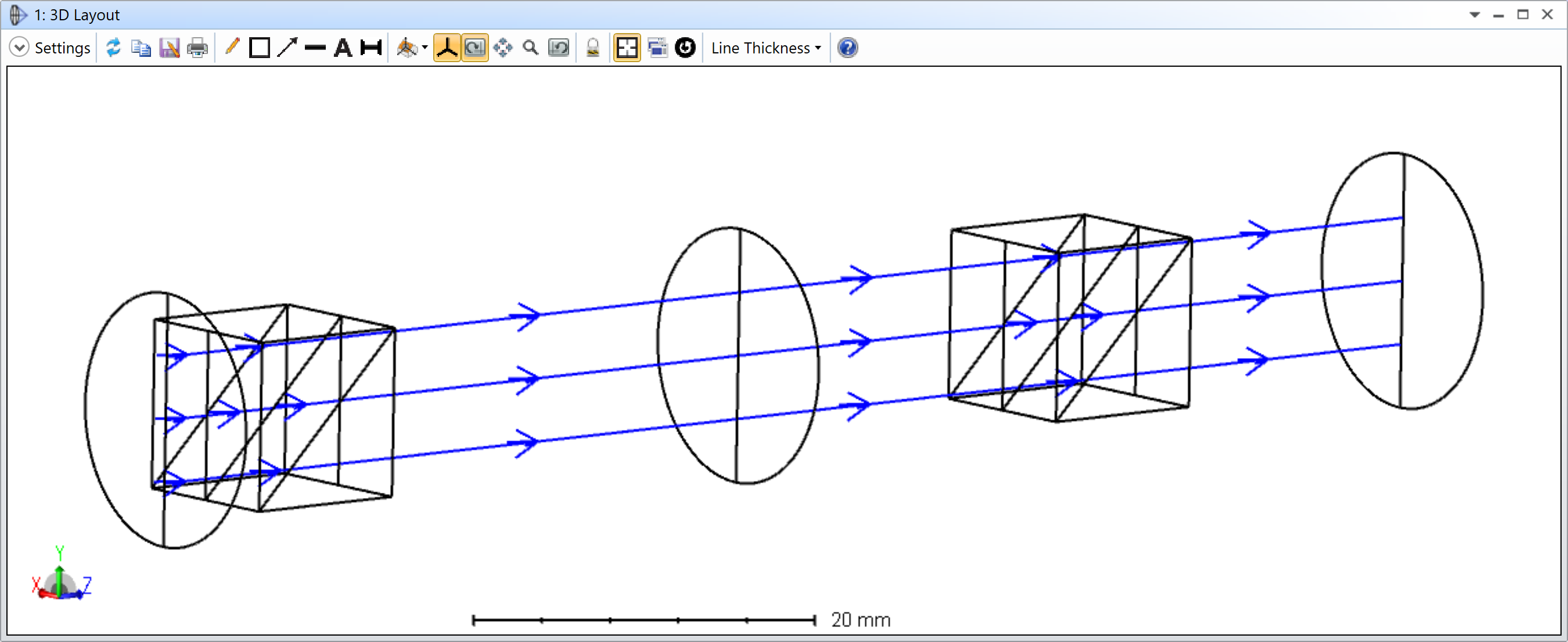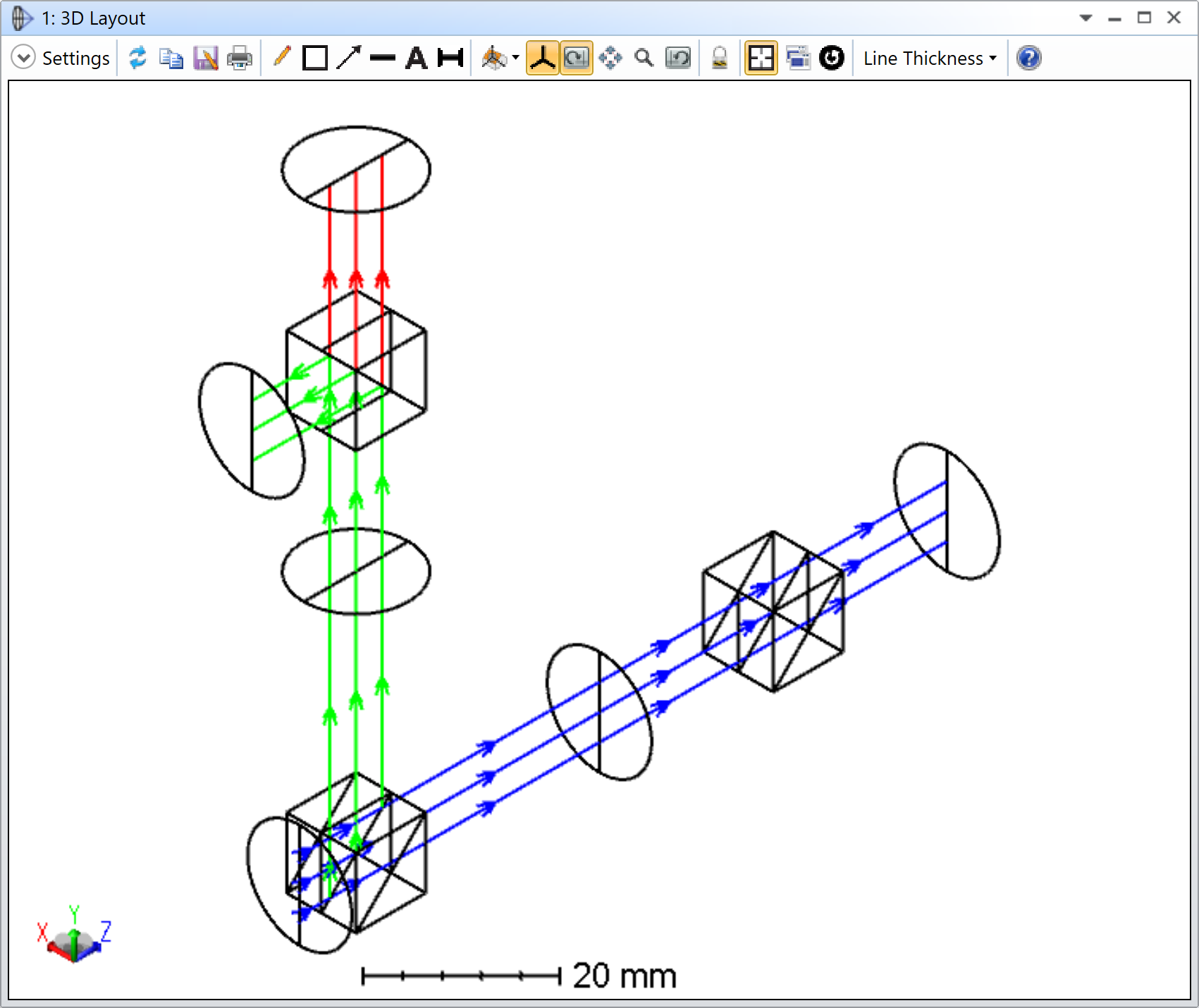Hi guys! So I tried to model a set up ( as shown below ) on Zemax but i seem to be having some problems. The beam splitters on the top and far right does not seem to have two rays. Is there any way i could solve this? Thank you!
(ZIP File is attached below)
What I wanted:
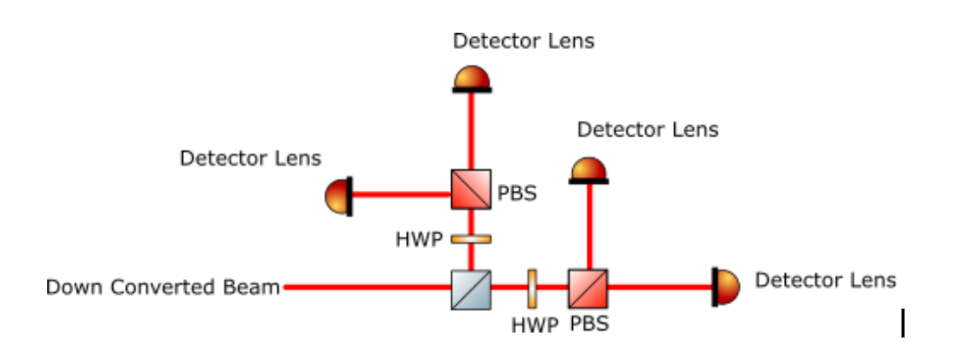
My Model:
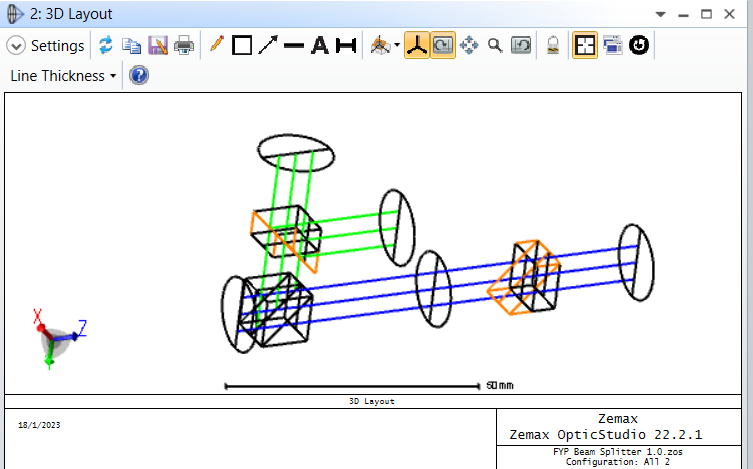
My Lens Data:
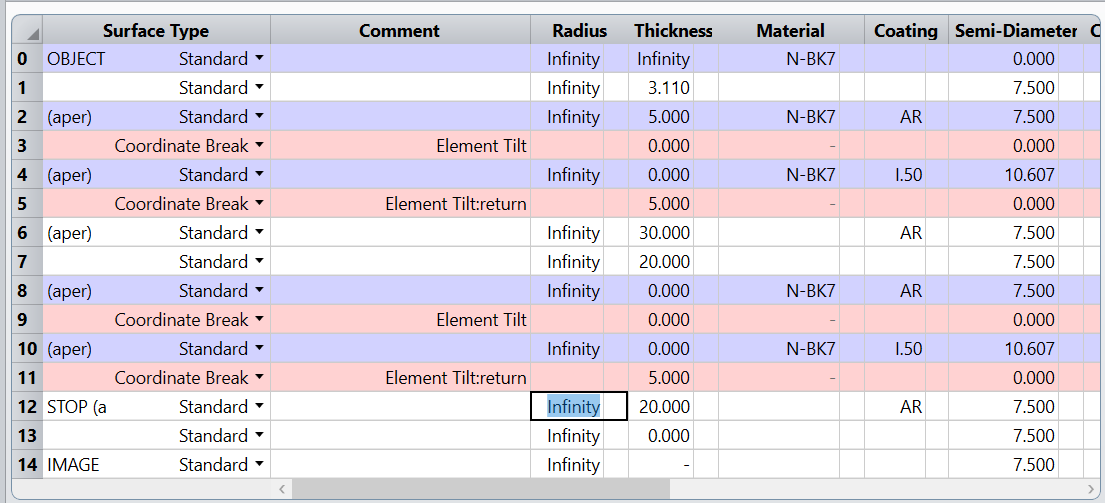
Best answer by David.Nguyen
View original